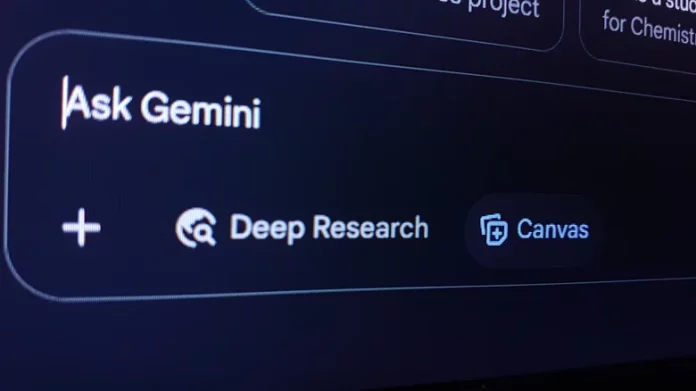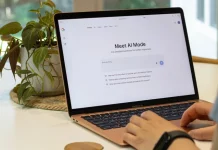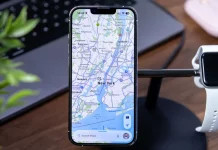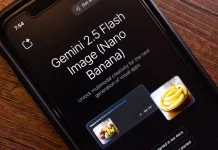Google recently unveiled Gemini 3, the latest and most advanced iteration of its AI chat model. This new model is now openly accessible for users to explore its capabilities firsthand, although some leaked benchmarks of Gemini 3 Pro had already provided a glimpse of its impressive performance. Unlike ChatGPT, however, Gemini does not clearly indicate which version you are using. So, how can you tell if you’re interacting with Gemini 3 or the older Gemini 2.5 Pro?
Aside from the expected improvement in response quality with Gemini 3, Google highlights a simple but crucial setting you can adjust when entering a prompt on desktop or Android. This setting lets you ensure you’re using the newest model. It’s easy to find, and unless you’re using the chatbot for deeper, more complex queries, you might not have considered changing it before.
To access Gemini 3, locate the small dropdown menu at the bottom right of the text input box on your desktop interface (adjacent to the microphone icon), which initially displays “Fast.” Selecting “Fast” means the chatbot uses Gemini 2.5 Pro. However, by clicking that dropdown and choosing “Thinking,” you switch the model to Gemini 3, unlocking its advanced capabilities and allowing you to experience firsthand the reasons behind the buzz.
Gemini 3 is particularly exciting not only for the improvements Google claims in reasoning and understanding but also for the model’s generative UI enhancements. These advancements enable Gemini 3 to produce rich visuals in response to user prompts, creating a more engaging and intuitive interaction experience. You can test this for yourself by simply enabling “Thinking” mode and witnessing the AI’s new level of dynamism.