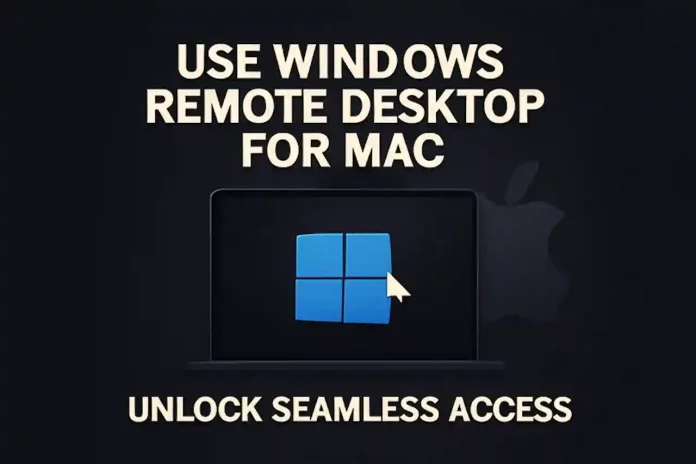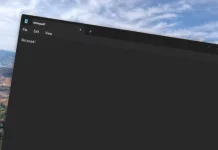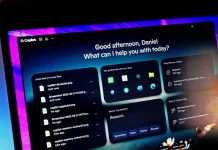Need to run Windows‑only software, test apps, or connect to Windows networks from your Mac? With the Windows app (Microsoft Remote Desktop), you can securely access any compatible Windows system and work almost as if you were sitting in front of it.
While RDP is designed for smooth remote connections, Mac‑to‑Windows sessions can still suffer from poor image quality, lag, or random disconnects when the server or network is not properly optimized. A high‑quality RDP server from a reputable provider solves most of these issues by delivering modern hardware, ample bandwidth, and stable connectivity. RDP plans with powerful resources, unlimited traffic, and full admin access give you a reliable Windows Remote Desktop experience on Mac, without the usual performance bottlenecks.
By combining an optimized RDP server with the Windows app (or alternative clients like AnyDesk), you can connect to your Windows environment from macOS anytime, anywhere, with a secure and responsive desktop.
Set up Windows Remote Desktop for Mac
Below is a quick, streamlined guide to configuring Microsoft Remote Desktop on your Mac and connecting to a Windows machine.
Requirements: Mac to Windows remote desktop
Before you start, make sure you have:
- Microsoft Remote Desktop (Windows app) installed on your Mac
- macOS 10.10 or later
- A compatible Windows system: Windows 10/11 Pro or Enterprise, or Windows Server 2016–2025
- For Windows Home editions, RDP access enabled via tools such as RDP Wrapper
- Remote Desktop enabled on the Windows PC or RDP server
- The Windows firewall configured to allow traffic on the RDP port
A stable internet connection
If you use a managed RDP provider, you typically only need to confirm your macOS version and network access. The provider’s team handles server‑side configuration, security, and optimization for you.
1. Download and install Microsoft Remote Desktop on Mac
- Open the Mac App Store and search for “Windows” or “Microsoft Remote Desktop”.
- Download and install the app, confirming with your Apple ID, fingerprint, or password.
- Launch the app and complete the initial setup prompts.
2. Enable Remote Desktop on Windows
- On the Windows side, Remote Desktop must be enabled:
- Open Settings, go to System, then select Remote Desktop.
- Turn on the “Enable Remote Desktop” toggle and confirm when prompted.
- In the firewall settings, make sure Remote Desktop connections are allowed:
- Settings > Update & Security > Windows Security > Firewall & network protection > Allow an app through firewall
Ensure the Windows PC or server stays powered on and connected to the internet. Adjust sleep and power settings under:
- Settings > System > Power & battery
RDP servers from hosting providers are usually configured to stay online 24/7, so you do not need to manage power settings or uptime yourself.
3. Add the Windows server in the Windows app on Mac
- Next, add your Windows PC or RDP server in the Mac client:
- Open Microsoft Remote Desktop on your Mac.
- Click the “+” button and choose “Add PC”.
- In the PC name field, enter the server’s address:
For a personal Windows PC, run the ipconfig /all command in Command Prompt and use the listed IPv4 Address (or your external address plus port forwarding, if applicable).
For a hosted RDP server, use the hostname or IP provided by your provider.
- Under “User account”, either:
- Click “Add user account” to save your username and password, or
- Choose “Ask when required” for an extra layer of security.
- Optionally, fine‑tune the connection using the available tabs:
- General: Set a friendly PC name so you can identify it quickly.
- Display: Adjust resolution and scaling for your Mac’s screen or external monitors.
- Devices & Audio: Choose whether to redirect audio, clipboard, and devices such as printers.
Folders: Select Mac folders to make available inside the remote Windows session for easy file sharing.
- Click “Add” to save the new remote desktop entry.
4. Connect to the Windows server
To start a remote session:
- In Microsoft Remote Desktop on your Mac, locate the saved PC.
- Click the three dots (…) next to it and choose “Connect” (or simply double‑click the tile).
- Enter your credentials if prompted and accept any certificate warnings, if you trust the server.
Within a few seconds, you should see the full Windows desktop on your Mac, ready for you to use your apps, access files, and work as normal.
Security tips for advanced users
RDP is protected by Network Level Authentication (NLA) and strong encryption by default, but exposed remote access is a common target for brute‑force and credential‑stuffing attacks. For stronger security, especially in business environments:
Enable multi‑factor authentication (MFA) where possible.
Apply the principle of least privilege (PoLP) by limiting administrative rights and only granting users the access they truly need.
Place RDP behind a VPN or secure gateway instead of exposing it directly to the public internet.
Use strong, unique passwords and consider account lockout policies.
Key tips to optimize Windows RDP for Mac
To get the best performance and usability from your Mac‑to‑Windows sessions, consider these optimizations:
- Use a well‑spec’d RDP server with modern CPUs, SSD storage, and sufficient RAM for your workloads.
- For personal Windows PCs, disable automatic sleep so the machine stays reachable for remote sessions.
- Turn off “Start session in full screen” if you prefer to manually size the window and balance performance and
resolution. - Enable “Fit session to window” to avoid image stretching or clipping and maintain visual clarity.
- Map frequently used Mac folders in the Windows app’s Folders section for quick access via File Explorer, instead
of repeatedly transferring files. - Prefer wired Ethernet for lower latency and more stable connections, especially for graphics‑heavy or
latency‑sensitive tasks. - If using Wi‑Fi, connect to a 5 GHz network instead of 2.4 GHz to reduce interference and improve throughput.
- Enable “Use all monitors” under Display to span the Windows desktop across all connected Mac displays for better
multitasking. - Configure a Remote Desktop Gateway in the General tab, using your admin or provider details, to access virtual
desktops securely over HTTPS. - Keep both macOS and your Windows server regularly updated for the latest security patches and performance
improvements.
Alternatives to the Windows RDP client for Mac
Although Microsoft Remote Desktop is the natural choice for connecting to Windows, several third‑party tools are available. Each comes with trade‑offs in performance, security, and usability.
AnyDesk
AnyDesk is a popular remote desktop tool known for:
- A proprietary low‑latency “DeskRT” codec.
- Easy file transfer between local and remote systems.
- Collaboration features such as session invitations, screen recording, chat, and whiteboard tools.
- Security options including privacy mode, two‑factor authentication, granular permissions, and whitelists.
However, many users report concerns about performance, security practices, and limited transparency from the vendor, especially in the free tier. The free version offers only the basics and often pushes power users toward more robust solutions like a properly configured RDP setup.
TeamViewer
TeamViewer is widely used for remote support and administration, with features such as:
- Secure unattended access to remote machines.
- Automation via predefined scripts for routine maintenance.
- AI‑assisted tools (like CoPilot features) to streamline troubleshooting.
Security controls including two‑factor authentication, biometric protection, and brute‑force protection mechanisms.
Despite its capabilities, the latest versions have become more complex and can feel heavy or cluttered, causing some users to favor the simpler, native approach of Windows Remote Desktop.
HelpWire
HelpWire focuses on light, accessible remote support and offers:
- On‑demand and unattended remote access.
- Simultaneous access to multiple workstations.
- Built‑in chat that stays synchronized during sessions.
Security measures such as AWS‑based infrastructure, TLS/SSL/AES encryption, and trusted authentication.
The main drawback is the perceived lack of continuous, enterprise‑grade support and maturity compared with long‑established solutions. For many users, Microsoft’s Remote Desktop, combined with an optimized RDP server, delivers a more stable and better‑supported environment.
User reviews of Remote Desktop for Mac
On the Mac App Store, Microsoft Remote Desktop for Mac holds an average rating of around 4.7 out of 5 from roughly 16,000 reviews. Users typically highlight:
- Ease of use and straightforward setup.
- Free availability with no subscription needed for the client app.
- Reliable performance for everyday remote work, backed by regular updates from Microsoft.
Negative feedback often centers on:
- Occasional stability issues and random disconnections, especially under heavy, long‑running workloads.
- Interface changes that make account switching or managing multiple connections less intuitive.
- Frustration with connection drop‑outs that can interrupt active sessions or file transfers.
Pairing the app with a well‑managed RDP server and a stable network connection significantly reduces these issues and delivers a smoother, more predictable remote desktop experience.
Conclusion
With the Windows RDP client on Mac, you can easily connect to Windows servers and PCs to access Windows‑only software, line‑of‑business apps, or corporate networks from anywhere. Installation is quick, and with a bit of tuning—plus a reliable RDP server behind it—you can enjoy a fast, secure, and highly responsive remote desktop. If you are running into OS limitations, configuration headaches, or unreliable hardware, migrating to an optimized hosted RDP server is often the most effective way to keep your workflow stable, secure, and focused.