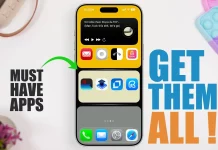With iOS 26, Apple has introduced expanded call filtering options for FaceTime, making it easier to manage unwanted or unfamiliar calls. You can still silence calls from unknown numbers, but now FaceTime also organizes missed calls and voicemails from unsaved contacts into a separate Unknown Callers list. This list remains hidden by default and only appears when you choose to view it.
Enable FaceTime Call Filtering
Call filtering in FaceTime is an opt-in feature, so you’ll need to enable it manually. If you frequently receive calls from unfamiliar numbers, follow the steps below to turn it on:
- Open the Settings app on your iPhone or iPad.
- Scroll down and tap Apps.
- Choose FaceTime from the list.
- In the Call Filtering section, turn on Unknown Callers.
You can also enable FaceTime Spam from the same section. When activated, calls flagged as spam will be silenced automatically and organized into a new Spam list.
View the Unknown Callers and Spam Lists
To access your filtered calls in the FaceTime app:
- Open FaceTime on your device.
- Tap the menu button in the top-right corner of the screen.
- You’ll see categorized sections including Calls, Missed, Video, Voicemail, Unknown Callers, and Spam.
If you haven’t received any calls from unknown numbers, the Unknown Callers option won’t appear in the menu.
Additional FaceTime Privacy Features
iOS 26 also brings Apple’s Sensitive Content Warning and Communication Safety protections to FaceTime video calls. These features help safeguard users by detecting and managing potentially sensitive or inappropriate content during calls. You can learn more about setting up these protections in Apple’s dedicated how‑to guide.