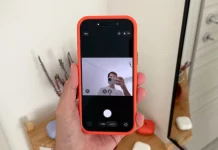A few months after praising how reliably my four-year-old M1 Pro MacBook Pro was running—mostly to convince myself I didn’t need the new M4 model—I started facing a frustrating problem. The macOS file browser began to freeze whenever I tried exporting an image from Pixelmator Pro, uploading a photo to BGR, or attaching a document to an email. Every time, the dreaded spinning wheel appeared.
Suddenly, my trusted workhorse felt sluggish, struggling to perform even the simplest tasks. The issue first appeared during one of the macOS Tahoe 26.1 beta updates, and I assumed Apple would iron it out by the time the official version launched.
But when macOS Tahoe 26.1 was released last week, the problem persisted. It turns out I wasn’t alone—Basic Apple Guy posted on X describing the same lag affecting the file browser. His post drew many responses, including one from user Landin McSorley, who discovered the true cause and a reliable workaround.
The cause of macOS’s slow file browser
According to McSorley, the sluggishness isn’t caused by the Liquid Glass interface or by any external hard drive. Instead, it’s linked to a bug in iCloud’s Desktop and Documents folder sync. When this feature is enabled, the file browser tool becomes significantly slower, especially when saving or opening files.
How to fix the issue
You can resolve the problem instantly by disabling Desktop and Documents sync in iCloud:
- Open Settings on your Mac.
- Click your Apple ID, then select iCloud.
- Choose iCloud Drive, and toggle off Desktop & Documents Folders.
Turning off this feature stops iCloud from automatically syncing those folders across your devices, but it immediately restores normal performance.
McSorley noted that after a few weeks, he re-enabled the setting without problems. In my case, the issue resurfaced once I turned the feature back on. For now, Mac users might want to keep it disabled until Apple delivers a permanent fix in a future update.