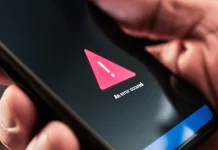Google packed this week with major news: the debut of Gemini 3 Pro and its new Generative UI feature, the rollout of Gemini AI to Android Auto, and the launch of Nano Banana Pro, a new image generator built on Gemini 3 Pro technology. But Thursday’s surprise announcement had nothing to do with generative AI and still turned plenty of heads: Google quietly made Quick Share work with Apple’s AirDrop, enabling a feature many Android and iPhone users have wanted for years. Even more impressive, Google pulled it off without Apple’s cooperation and, according to the company, without sacrificing security, allowing peer‑to‑peer file sharing between Pixel 10 devices and iPhones.
Apple may not be thrilled about Google engineering this kind of cross‑platform bridge, as Mark Gurman noted on X, and it could move to shut the feature down. For now, though, Google’s AirDrop‑style sharing works on Pixel 10 phones and could extend to more Android devices over time. Pixel 10 owners can already send and receive files with iPhones via the Quick Share–AirDrop link, and the same mechanism also works with other Apple hardware that supports AirDrop, including Macs and iPads.
Why this matters
AirDrop is a cornerstone of Apple’s ecosystem, tying iPhone, Mac, and iPad together for fast sharing of photos, videos, and documents without relying on cloud services, chat apps, or external drives. By tapping into AirDrop, Pixel 10 users who also own a Mac or iPad get much of that seamlessness, moving files directly between their Android phone and Apple devices. This shrinks one of the biggest convenience gaps between Android and iOS, especially for people living in a mixed‑device household.
How to share from Pixel 10 to iPhone, iPad, or Mac
Google’s support documentation confirms that Quick Share works not just with iPhones but also with iPads and Macs, and it spells out the exact steps. To send content from a Pixel 10 to an Apple device:
- On the iPhone, iPad, or Mac, open AirDrop settings and set visibility to “Everyone for 10 minutes.”
- On the Pixel 10, open the item you want to share and tap Share > Quick Share.
- Choose the target iPhone, iPad, or Mac from the list of nearby devices.
- On the Apple device, tap or click Accept on the AirDrop prompt to complete the transfer.
How to receive files on an Apple device
- Receiving content from a Pixel 10 via this Quick Share–AirDrop bridge is just as simple.
- On the iPhone, iPad, or Mac, set AirDrop visibility to “Everyone for 10 minutes.”
- When the AirDrop notification appears, tap or click Accept to receive the file from the Pixel 10.
This setup keeps Apple users in familiar AirDrop flows while letting Pixel 10 owners participate in what was previously an Apple‑only convenience