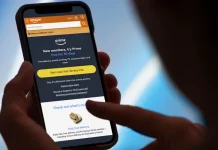Samsung Galaxy phones are known for their stellar performance, vibrant displays, and advanced cameras — but even top-tier devices benefit from a bit of fine-tuning. Within Samsung’s One UI, a number of features and settings are tucked away that can make your phone faster, more efficient, and longer-lasting with just a few quick adjustments.
Below are eight settings every Galaxy user should explore to unlock their phone’s full potential.
1. Free Up Storage with Device Care
When your Galaxy starts to feel sluggish, low storage is often the cause. Full storage can slow app loading times, cause lag, and limit updates. Samsung’s Device Care feature helps manage space and keep your device running smoothly.
Go to Settings > Battery and Device Care > Storage to view a detailed breakdown of space used by apps, photos, videos, and more. Tap each category to review and delete unnecessary items, or open “Unused apps” to remove programs you haven’t opened in a while.
For best results, aim to keep at least 20% of your storage free. Regular cleanups here can make your phone feel brand new.
2. Keep Your Galaxy Fast with Auto Optimization
Auto Optimization automatically clears cached files, closes background apps, and frees up memory.
Go to Settings > Battery and Device Care > Auto Optimization > Auto Restart. Choose Restart when needed to let your phone handle tune-ups automatically or Restart on a schedule to pick a fixed time.
Even older Galaxy models include this feature under Settings > Device Care > Advanced > Auto Optimization. Turn it on once, and your phone will quietly optimize itself day after day.
3. Extend Battery Life with Dark Mode
AMOLED screens on Galaxy devices light up individual pixels, meaning darker tones use less power. Dark Mode takes advantage of this, subtly improving battery life while reducing eye strain.
Enable it through Quick Settings or by navigating to Settings > Display > Dark mode. You can also schedule it to turn on automatically at sunset.
Besides saving power, the dark interface gives your phone a sleek, unified look across One UI and most apps.
4. Limit Background Processes for Better Performance
Too many background apps can throttle even the fastest phone. To set a cap, you’ll first need to enable Developer Options:
Go to Settings > About phone > Software information, then tap Build number seven times. After activation, open Developer Options > Background process limit and select the number of active processes allowed.
A limit of four is a good balance between multitasking and performance. Fewer running apps mean smoother, more responsive performance and longer battery life.
5. Enable Automatic Updates to Stay Secure
Samsung frequently releases updates to improve stability and security. Missing them can leave your phone vulnerable.
Head to Settings > Software update > Auto download, then choose whether to use Wi-Fi only or include mobile data.
You can also enable Auto-update apps in the Google Play Store under Profile icon > Settings > Network preferences. Keeping your system and apps current ensures optimal performance and up-to-date protection.
6. Use Adaptive Battery and Brightness
These two AI-powered features help your Galaxy optimize itself around your habits.
- Adaptive Battery: Limits activity for rarely used apps to preserve power. Turn on via Settings > Battery and
Device Care > Battery > More battery settings. - Adaptive Brightness: Adjusts screen brightness based on ambient light and usage patterns. Enable it at Settings
> Display > Adaptive brightness.
Together, they intelligently extend battery life with zero manual effort.
7. Boost Multitasking with RAM Plus
Introduced with the Galaxy A52s 5G, RAM Plus turns part of your phone’s storage into virtual memory to keep apps from closing when physical RAM runs low.
Access it at Settings > Battery and Device Care > Memory > RAM Plus, then select between 2GB–8GB depending on your model. Restart your device afterward for changes to apply.
It’s not a substitute for real RAM but offers an extra cushion for heavy multitasking or gaming sessions.
8. Adjust Motion Smoothness for the Perfect Balance
Samsung’s high-refresh-rate screens offer buttery-smooth visuals — but they also consume more power. The Motion Smoothness setting lets you choose between performance and endurance.
Go to Settings > Display > Motion Smoothness and pick:
- Adaptive mode (120Hz) for fluid scrolling and gameplay
- Standard mode (60Hz) for improved battery life
Whether you prefer speed or stamina, this simple tweak lets you tune your Galaxy to match your lifestyle.
With just a few adjustments to Samsung’s built-in tools, you can make your Galaxy phone faster, more efficient, and longer-lasting — all without spending a dime.