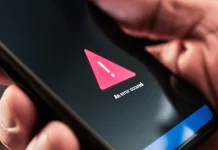Android Auto is designed to connect your Android phone to your car’s infotainment system in a much richer, more integrated way than a simple Bluetooth stereo connection, but it is not necessarily in its most convenient form by default. With a few adjustments to settings on both your phone and in your car, you can greatly improve how it looks and behaves, from smarter map display modes to more responsive voice control.
Getting Android Auto set up for you
Out of the box, Android Auto will work as soon as you connect your phone via USB or a compatible wireless adapter, mirroring key apps onto your car’s display. However, because everyone’s driving habits and preferences differ, the default configuration often needs fine-tuning to match how you actually use navigation, media, and notifications on the road. The good news is that the platform is highly customizable, and most useful tweaks live in a single settings menu on your phone.
Fixing maps stuck in day mode
Navigation apps like Google Maps or Waze are core to Android Auto, but a bright, always-on light theme can be harsh and distracting when driving at night. If your maps never switch to a darker palette, open Android Auto settings, scroll to the “Maps” section, and tap “Day/Night mode for maps” to choose between permanent day, permanent night, or (ideally) automatic mode so the color scheme changes with ambient light or time of day.
Letting audio resume automatically
Android Auto can control music, podcasts, audiobooks, and other audio through apps like Spotify or VLC, but by default it may not automatically resume playback when you connect your phone. To have your car pick up exactly where you left off, go to Android Auto settings, find the “Startup” section, and enable “Start music automatically,” which will resume whatever audio source was active last time as soon as the session starts.
Taming chatty notifications
Because Android Auto reflects your phone’s notification system, messages from apps such as WhatsApp, Messenger, Signal, or Discord can quickly become a distraction if left at default settings. Under “Messaging” in Android Auto settings, you can toggle options like “Show message notifications,” “Show group conversations,” “Show first line of messages,” “Play message chime,” and “Notifications with Assistant” to strike a balance between staying informed and staying focused; for example, you might keep visual alerts on but mute chimes, or disable Assistant read‑outs if you prefer not to send message content to Google’s voice services.
Training Google Assistant properly
With a built‑in microphone in most modern cars, Google Assistant in Android Auto can handle calls, messages, navigation, media control, and app launching using only your voice. For reliable hands‑free performance, open the “Digital Assistant” section in Android Auto settings, tap “Hey Google” detection, and either complete the initial setup or use “Retrain Voice Match model” while seated in your parked car so the system learns how you sound in that specific cabin environment, which is also a common fix when voice commands stop working as expected.
Choosing the right apps on the launcher
Android Auto can surface far more than just maps, calls, and music, including weather, calendar, and news apps that support the in‑car interface. To control what appears on your car’s screen, open Android Auto settings, go to the “Display” section, and select “Customize launcher,” where you can reorder Android Auto‑compatible apps, hide ones you never use, and even add shortcuts to specific Assistant commands or frequent contacts for one‑tap access while parked.