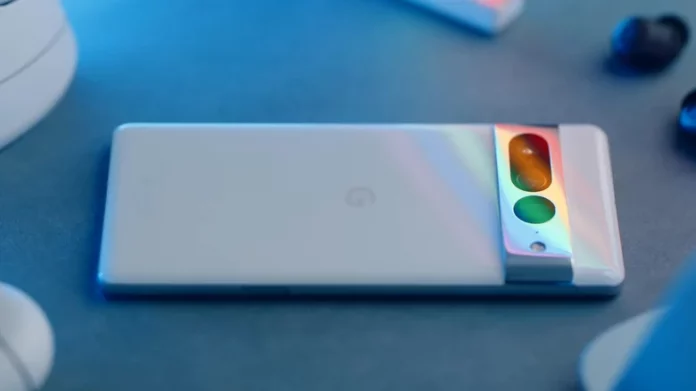Nothing kills the mobile experience faster than lag and sluggish performance. Over time, even the best phones and tablets can start to feel bogged down. You might already have tried all the usual fixes — deleting unused apps, clearing storage, and offloading photos and videos to the cloud — but your old Android phone still struggles to keep up. Before giving up on it completely, there’s one last trick worth trying: adjusting your animation speed settings.
Believe it or not, this little-known tweak, hidden deep within Android’s Developer Options, can make your phone feel noticeably faster. Whether you’re using a Samsung Galaxy, Google Pixel, or another device, reducing the animation scale can help your phone feel more responsive when opening apps, switching screens, or navigating the UI.
How to Change Animation Speed on Android
Because this option is tucked away in the Developer menu, you’ll need to unlock it first:
- Open your Settings app and go to About phone > Software information.
- Scroll until you find Build number and tap it seven times.
- You’ll be asked to enter your PIN or password to enable Developer options.
- Go back to the main Settings screen, then open Developer options.
- Scroll down to find:
- Window animation scale
- Transition animation scale
- Animator duration scale
- Change each setting from 1x to 0.5x.
This small adjustment cuts animation times in half, giving the impression of a smoother, snappier interface. While it doesn’t technically increase hardware speed, it makes everyday navigation feel much more fluid.
Why Animation Tweaks Help Performance
Animations may look nice, but they also require processing power and GPU rendering. On older phones, this extra work can make the system feel sluggish. Reducing animation duration frees up your device’s CPU and GPU to focus on what matters — loading apps and maintaining smooth UI responses.
Although the impact varies by device and software version, most users notice a marked improvement in responsiveness. It’s a simple, risk-free tweak that can extend the life of your aging Android.
More Tips to Maximize Speed
Fine-tuning animations can make a noticeable difference, but for best results, combine it with a few other performance-enhancing habits:
- Clear cache regularly: Releasing cached data can fix temporary slowdowns.
- Disable background app activity: Prevent apps from wasting resources when not in use.
- Uninstall unused apps and games: More free storage means better performance.
- Delete unnecessary media: Large photo and video libraries can eat into storage and slow down file operations.
However, if your phone is too old to receive security patches, or if the battery drains unusually fast, even basic tasks may remain a challenge. In that case, it might be time to move on to a newer model.
If you’re ready for an upgrade, take a look at the best Samsung phones for every budget or consider Google’s latest flagship, the Pixel 10 Pro, which offers longer software support and top-of-the-line optimization.