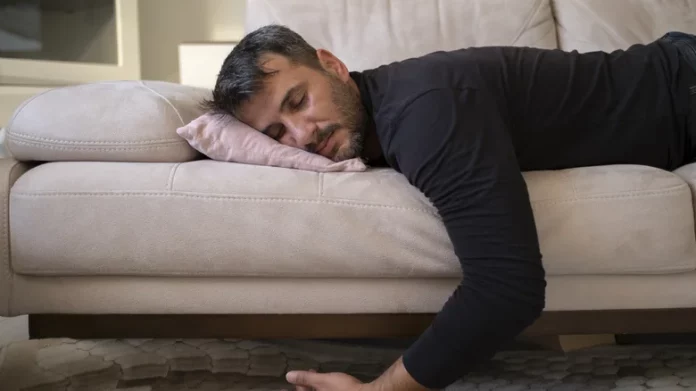If you’ve ever drifted off to the soothing sound of ocean waves or a podcast in your AirPods, you know how relaxing that can be — and how annoying it is to wake up to a fully drained battery. Apple has finally solved that problem in iOS 26 with a thoughtful addition called “Pause Media When Falling Asleep.”
This new setting automatically pauses your audio once your AirPods detect that you’ve fallen asleep. It’s one of those quiet updates that can make a big difference for listeners who like to unwind at night without babysitting their battery life.
What Is “Pause Media When Falling Asleep”?
Apple’s new feature, available on iOS 26, macOS Tahoe, iPadOS 26, and tvOS 26, is designed to help your earbuds rest when you do. When enabled, playback automatically stops once your AirPods determine you’ve drifted off.
While Apple hasn’t published the exact technical details, reports suggest that the feature relies on the AirPods’ built‑in motion and heart‑rate sensors — especially on models with the H2 chip like the AirPods Pro 2, AirPods Pro 3, and AirPods 4. The sensors track subtle movements and inactivity to determine when you’re asleep.
The feature also saves your listening position in audiobooks or podcasts, so you can pick up right where you left off the next morning.
How to Enable Pause Media When Falling Asleep
On iPhone or iPad:
- Connect your compatible AirPods.
- Open the Settings app.
- Tap your AirPods name near the top.
- Scroll down and turn on Pause Media When Falling Asleep.
On Mac (macOS Tahoe):
- Connect your AirPods.
- Open System Settings.
- Select your AirPods from the sidebar.
- Toggle on Pause Media When Falling Asleep.
On Apple TV:
- Open Control Center.
- Select your AirPods.
- Toggle on Pause Media When Falling Asleep.
To turn the feature off, repeat the same steps and toggle the switch back.
Why You’ll Want to Use It
This feature isn’t just about convenience — it also helps preserve battery life by preventing your AirPods from running all night. Plus, it ensures your device automatically marks your playback spot, so you never lose your place in a long podcast or audiobook.
For anyone who regularly falls asleep with AirPods in, this new sleep‑detection update feels almost magical.
Under the Hood: How It Likely Works
Apple hasn’t revealed the full mechanics, but early testers and teardown reports point to the AirPods’ accelerometers and photoplethysmography (PPG) sensors as the key. The accelerometer detects stillness in your head movements, while the PPG sensor (present in AirPods Pro 3) can track variations in blood flow and heart rate to improve accuracy. Together, these sensors likely signal to iOS when you’ve nodded off — triggering the automatic pause.
Extra Tips to Save Even More Battery
If you want to extend your AirPods’ runtime beyond this feature:
- Disable Active Noise Cancellation (ANC) when not needed.
- Lower your playback volume slightly.
- Keep your AirPods firmware up to date (firmware 8A356 includes this feature).
- Charge your case overnight when possible — iOS 26 also introduces charging reminders for AirPods.
Bottom line:
The “Pause Media When Falling Asleep” option is one of those understated Apple touches that feels tailor‑made for real‑world habits. Whether you use it with your iPhone, MacBook, or Apple TV, it’s a simple toggle that transforms bedtime listening into a smarter, battery‑friendly experience.