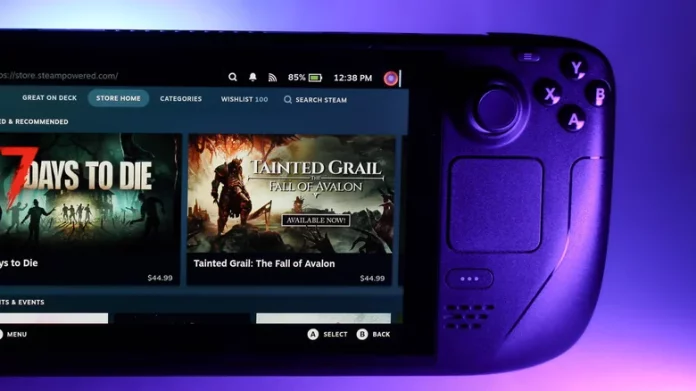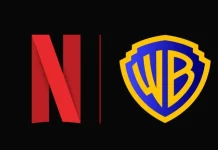Using launchers like Heroic to play non-Steam games on the Steam Deck works great for Epic Games titles but falls short when it comes to Xbox gaming. If you want to access Xbox Cloud Gaming, you have a couple of paths to choose from. One option is to install Microsoft Edge, which lets you play through the browser. However, the stock Edge experience is limited and lacks deeper customization. That’s where Better xCloud, an open-source alternative, truly shines.
Why Better xCloud Stands Out
Better xCloud expands Xbox Cloud Gaming with capabilities you won’t find in Edge alone. It enables remote play through multiple browsers—like Google Chrome—while delivering smoother performance, lower latency, and enhanced 1080p streaming. You can even connect from different networks, making it ideal for gaming on the go.
Game Pass subscribers will appreciate the abundance of extra settings Better xCloud unlocks. You can tweak your stream’s bitrate, adjust the rendering engine, and experiment with clarity enhancement tools that refine how your games look and feel.
More Control and Customization
Better xCloud goes beyond simple streaming adjustments. It includes advanced tools for visual fine-tuning, letting you modify sharpness, saturation, and other elements in real time. Its native mouse and keyboard support significantly expand control options, and the plugin even adds touchscreen functionality and screenshot capture—features missing from the standard Edge setup.
Play Anywhere, on Practically Any Device
Best of all, Better xCloud’s versatility isn’t limited to the Steam Deck. Because it runs as a browser plugin, it works seamlessly across platforms. You can install it on Android boxes, Apple devices, Meta Quest VR headsets, and even LG TVs with webOS 22 or newer—such as the LG B4 OLED. That makes it a flexible way to enjoy Xbox Cloud Gaming nearly anywhere.
For tinkerers and performance enthusiasts, Better xCloud is a completely free way to unlock deeper control and better performance from your streaming setup. And with all the extra gaming you’ll be doing, you might want to check out a few tips for extending your Steam Deck’s battery life to keep the fun going longer.