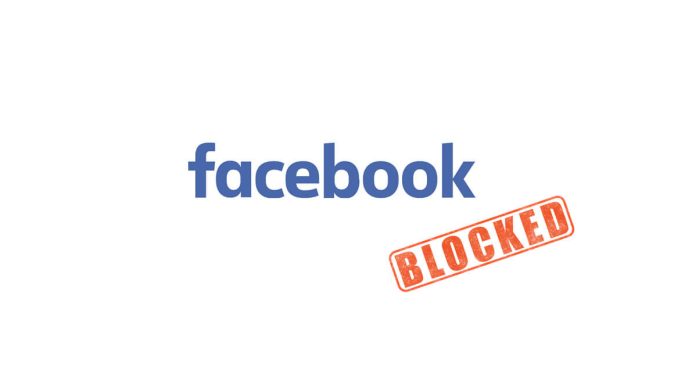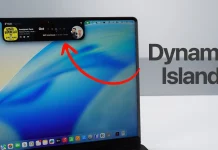Facebook is without doubt one of the most prevalent social media platforms for interacting, making new friends, and igniting old connections. However, it is not uncommon to come across inappropriate or uncouth messages or comments. Others can be rude and choose to vent on your posts.
In this case, you can choose to block the user to prevent them from viewing your profile. Blocking a user also prevents them from tagging you in posts or messaging you. But how do you know whom you’ve blocked from viewing your profile?
In this article, we will look at ways in which you can view blocked people on Facebook whether you are using a desktop website or a mobile website. We will also talk about the alternatives to blocking.
✦ View Blocked Account list On Facebook Desktop Website
If you are using a Facebook desktop website, follow these steps to view blocked users.
1. Open Facebook website on your preferred browser and login with your account.
2. Click the “Menu tab” located on the top right of your Facebook page.
3. From the menu provided, scroll down to “Settings” and click on it.
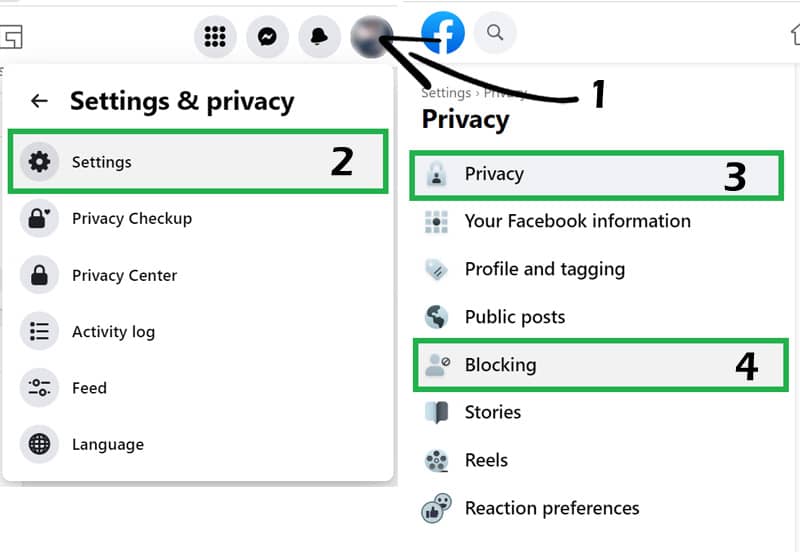
4. On the left panel, navigate to the “Blocking” option and click on it.
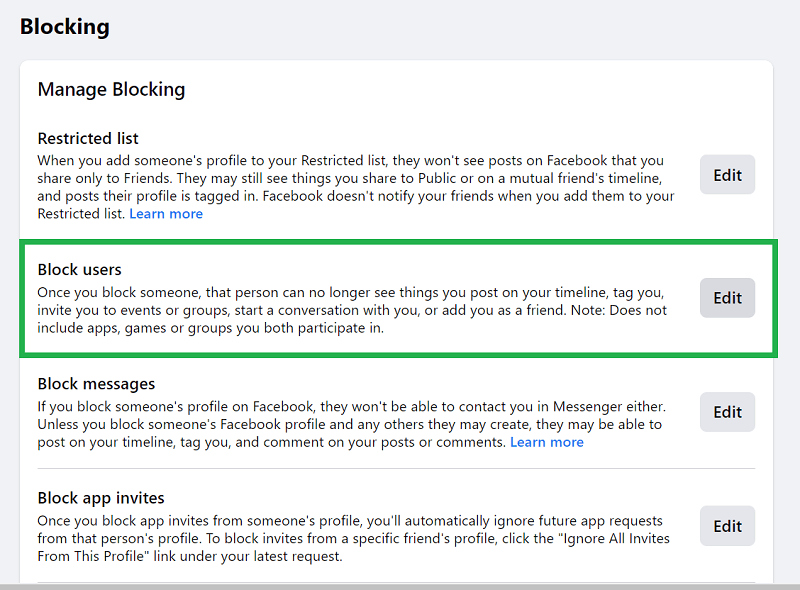
5. This will open the Manage Blocking menu. From here, you will see the list of users that you’ve blocked under the “Block Users” option.

If you want, you can unblock a user. To do this, tap on the Unblock option next to the user’s profile and then click on Unblock to confirm. However, you should note that you cannot block someone that you have unblocked until 48 hours are over.
If you want to block a profile, click on the Add to Blocked List and then input the name of the user you wish to block and search for their profile. Once you have found the profile, click on the Block option and then tap Block again to confirm.
Also read:
✦ See Blocked People On Facebook Mobile Website
You can also use your mobile phone to see the list of users that you’ve blocked on Facebook. Here are the steps to follow to do this.
1. Open your Facebook account and click on the “Menu icon” located at the top of the screen for Android devices. For iOS devices, this icon is located at the bottom of the screen.
2. On the options provided, scroll down to the “Blocking option” and click on it.
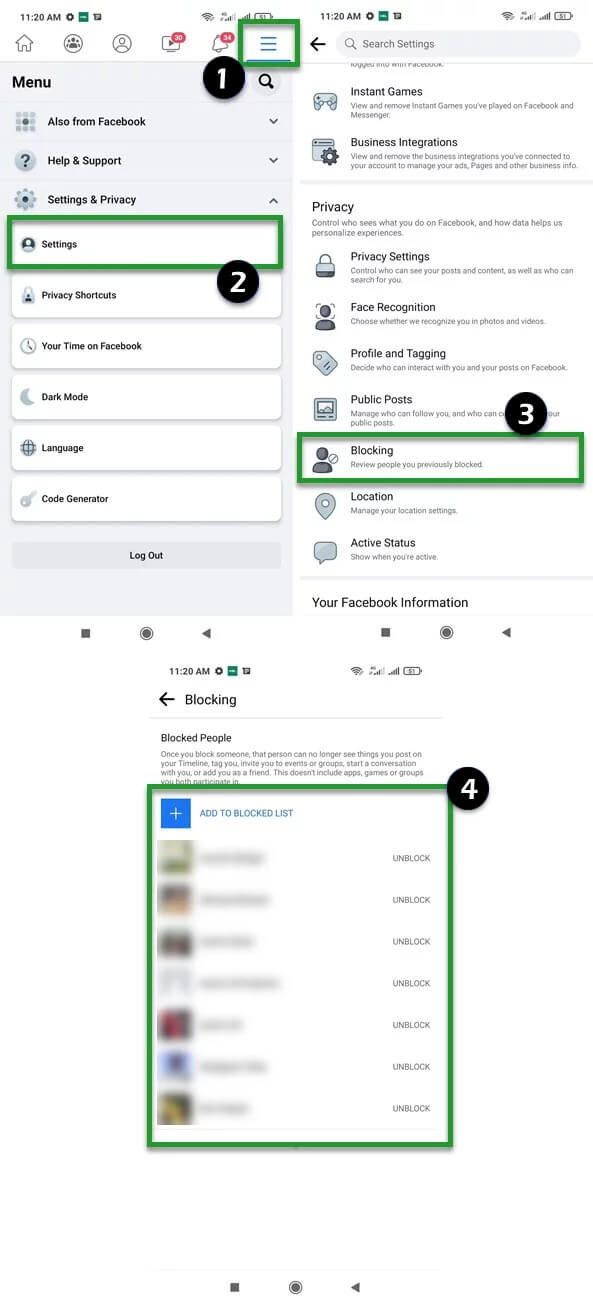
3. Here, you will see blocked users on Facebook.
To unblock someone that you had blocked, click on the Unblock option next to their profile and confirm your blocking. Plus, you may have to wait 2 days before you can unblock a recently blocked user.
To add a new user to your list of people that you’ve blocked, input their name and then click on the block button.
Alternatives to Blocking
If you have blocked someone on Facebook, the chances of them knowing are very high. For instance, you may not appear on their friend list anymore. Fortunately, there are other alternatives to blocking that are less intrusive. Here are some of them:
-
Snooze
Facebook offers the option to snooze a profile for a period of 30 days. This functionality temporarily hides them on your friend list, though you may appear in theirs. You also won’t get to see their posts. To use this functionality, go to the user’s posts and tap on the three dots. Then, click on Snooze.
-
Unfollow
There is also the option to unfollow a user, which then means that you see their posts in your newsfeed. However, you will still remain friends and you can communicate. To use this functionality, click on three dots on the user you want to unfollow and select the option.
-
Unfriend
If you don’t want to be friends with someone on Facebook, unfriending them may be a good option. This is also a good option if you want to completely remove them from your social media life.
Conclusion
If you find a user toxic, rude, or inappropriate, blocking them may be a good option. This way, they won’t view your timeline, tag you, or even send you messages. We hope that these tips prove helpful when you want to keep a user out of your digital life.