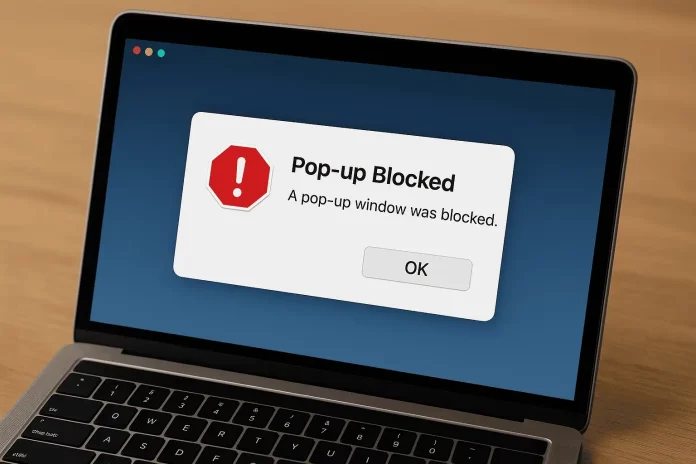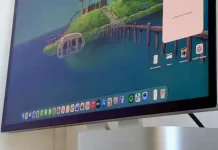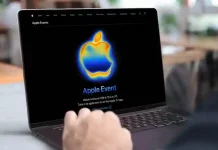Pop-up blockers are great for keeping your browsing clean and safe, but sometimes they get a bit too aggressive, blocking stuff you actually need—like your bank’s login page, forms, or embedded videos. If you’ve ever been frustrated by this, don’t worry. This guide will show you how to switch off pop-up blockers on your Mac in Safari, Chrome, and Firefox, plus tips on making sure you only allow pop-ups on sites you trust.
How to Disable Pop-Up Blockers on Mac Browsers
Each browser on macOS handles pop-up blocking a bit differently. Here’s a quick walkthrough for Safari, Chrome, and Firefox.
Safari
Safari is a privacy champ but blocks pop-ups by default. To allow pop-ups:
- Open Safari and click Safari in the top-left menu.
- Select Settings (or Preferences).
- Go to the Websites tab.
- Scroll down the sidebar and click Pop-up Windows.
- Use the dropdown next to When visiting other websites and choose Allow.
- You can also set permissions per site by choosing Allow next to specific websites or removing them if you want
to reset.
If you want more control, check out the Content Blockers section under settings for blocking scripts or ads. For an extra privacy boost, learn how to tweak Mac’s overall privacy settings.
Chrome
Chrome blocks pop-ups by default but lets you customize easily:
- Open Chrome and click the three-dot menu in the top-right corner.
- Choose Settings and then go to Privacy and Security.
- Click Site Settings.
- Scroll to Pop-ups and redirects.
- Toggle on Sites can send pop-ups and use redirects.
- Use Customized behaviors to add sites where you want pop-ups allowed, so you don’t have to open the floodgates
everywhere.
Chrome doesn’t block ads natively, but you can add extensions for that. If you’re curious about other browsers, Microsoft Edge for Mac is a solid alternative.
Firefox
Firefox gives you detailed control over pop-ups:
- Open Firefox and click the three-line menu icon in the top-right.
- Go to Settings and then Privacy & Security.
- Scroll down to Permissions.
- Uncheck Block pop-up windows to turn off blocking altogether.
- Or click Exceptions to specify which sites can show pop-ups while keeping the blocker on for others
Thanks to its privacy options, Firefox is a great pick for power users who want tight control over their web experience.
FAQ
Can I allow pop-ups for just one site?
Yes, all three browsers let you whitelist specific sites without disabling the blocker for everywhere else.
Will turning off pop-up blockers harm my security?
Not necessarily. Pop-ups can be useful on trusted sites, but it’s smart to limit permissions to sites you trust.
Do I need to restart my browser after changing settings?
Nope! Changes take effect immediately, though refreshing the webpage sometimes helps.
Can I turn the blocker back on later?
Absolutely, you can revert your settings anytime to restore the default blocking.
Managing Pop-Ups Without Sacrificing Security
Turning off pop-up blockers on your Mac is simple once you know where to look. Whether you use Safari, Chrome, or Firefox, they all give you ways to customize the pop-up experience so you aren’t interrupted but stay safe. Just remember to only allow pop-ups on sites you trust—and check your settings occasionally. If your Mac is older, protecting your device with good security practices helps keep performance smooth and browsing safe.