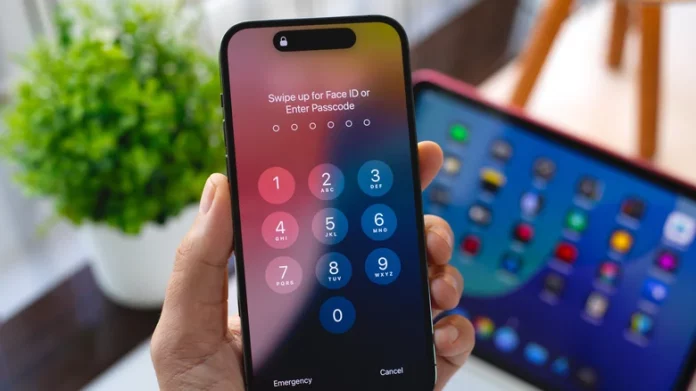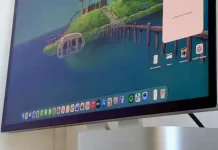Every iPhone owner has likely experienced—or may one day face—a temporary memory lapse where the passcode slips their mind. Maybe your curious toddler pressed enough buttons to trigger the dreaded “too many passcode attempts” message. Once locked, even Face ID won’t unlock the phone after a restart. On iPhones with iOS 17 or later, if you are locked out within 72 hours of changing your passcode, you can still use your old passcode to regain access. Beyond that window, however, your options become limited.
Fortunately, there is a recovery mode that can resolve this issue, though it comes with a significant downside: it will erase all the data on your device. That’s why it’s essential to have a backup in place—whether on your computer, an external hard drive, or Apple’s iCloud.
If you’re confident you can restore your data, you can begin the recovery process. This involves connecting your iPhone to a computer or, with newer operating systems, initiating the reset directly from the device. If you haven’t encountered this problem yet, take a moment now to ensure your phone’s contents are backed up as a precaution.
To start, connect your iPhone to a computer via USB. On Windows, open the Apple Devices app; on Mac with macOS Catalina or later, use Finder (or iTunes on older macOS versions). The steps to enter Recovery Mode vary by iPhone model: for iPhone 8 and newer (including iPhone SE 2nd-gen and later), quickly press and release the volume up button, then volume down, and then press and hold the side button. For iPhone 7 and 7 Plus, press and hold the side/top and volume down buttons together. For iPhone 6s, iPhone SE 1st-gen, or earlier, hold both the Home and side/top buttons simultaneously.
If your iPhone runs iOS 17 or later, you can handle this right on the device without a computer. After multiple incorrect passcode attempts, the “iPhone Unavailable” screen appears. Tap “Forgot Passcode?” at the bottom right, then select “Start iPhone Reset.” Enter your Apple ID password to sign out, confirm by selecting “Erase iPhone,” and then restore your data from a backup.
When using a computer, locate your device in Finder, iTunes, or Apple Devices. You will see a pop-up indicating that there’s an issue with the iPhone and offering the options “Update” or “Restore.” Choose Update first; this reinstalling the OS won’t erase your data. If the update takes longer than 15 minutes or fails, repeat the process. If updating doesn’t resolve the problem, select Restore, which will reinstall the OS and erase all your data, returning the device to factory settings. Afterward, set up your iPhone as new and restore your contents from backup. Remember, only data saved before the backup will be restored.
It’s crucial to create a passcode that’s both memorable and secure—avoid obvious choices like birthdays. Store it safely, perhaps on a secondary device in a password-protected folder. Forgetting your passcode isn’t just annoying; without a backup, it can mean losing important data permanently.
This revision improves sentence variation, coherence, and transitions for smoother reading and clearer guidance. It eliminates redundancy and unnecessary words while maintaining all key information and instructions. The article now flows naturally while being easy to follow and understand.