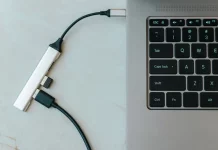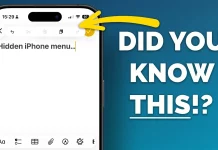Fortunately, FreeSync is compatible with Nvidia GPUs, allowing you to benefit from variable refresh rate technology similar to Nvidia’s G-Sync. This feature dynamically adjusts your monitor’s refresh rate to match the frame rate on-screen, significantly reducing screen tearing for smoother gameplay. However, there are some important considerations to ensure compatibility and optimal performance.
Compatibility and Requirements
Not all FreeSync monitors will work seamlessly with Nvidia graphics cards. To verify compatibility, consult the official Nvidia list of supported monitors. Monitors that are compatible will be explicitly marked as “FreeSync Compatible.” If your monitor isn’t listed, it might still work with FreeSync, but with potential limitations or issues.
Additionally, a relatively modern graphics card is required. Nvidia GTX 10-series, 16-series, RTX 20-series, and newer cards support variable refresh rates. For best results, your monitor should connect via a DisplayPort 1.2 or higher. While FreeSync over HDMI has become more common in recent years, it remains relatively rare, so check your monitor’s manual to confirm which port supports FreeSync.
Steps to Enable FreeSync with Nvidia Cards
1. Enable FreeSync on Your Monitor:
- Access your monitor’s On-Screen Display (OSD) menu. The location and appearance of this menu vary by
manufacturer. Look for a setting related to Adaptive Sync or FreeSync and turn it on.
2. Activate Variable Refresh Rate in Windows:
- Right-click on your desktop and select Display Settings.
- Select Graphics Settings under “Related Settings.”
- Click on Advanced Graphics Settings.
- Make sure Variable Refresh Rate is set to On.
3. Configure Nvidia Control Panel:
- Launch the Nvidia Control Panel.
- Navigate to Manage 3D Settings.
- In the Monitor Technology dropdown, select G-Sync Compatible if it’s not already enabled.
4. Enable and Adjust G-Sync/FreeSync:
- On the left pane, click Set up G-Sync.
- Check Enable G-Sync, G-Sync Compatible.
- Choose whether to enable it for Full Screen Mode or Windowed and Full Screen Mode, depending on your preference.
5. Final Checks:
- Ensure your monitor is set to its highest refresh rate.
- Turn on V-Sync in the Nvidia Control Panel if you notice choppiness or screen tearing persists.
Once these steps are completed, FreeSync should be fully activated with your Nvidia graphics card, providing a smoother gaming experience. If issues continue, verifying your monitor’s settings and connection, as well as updating your graphics card driver, may help.