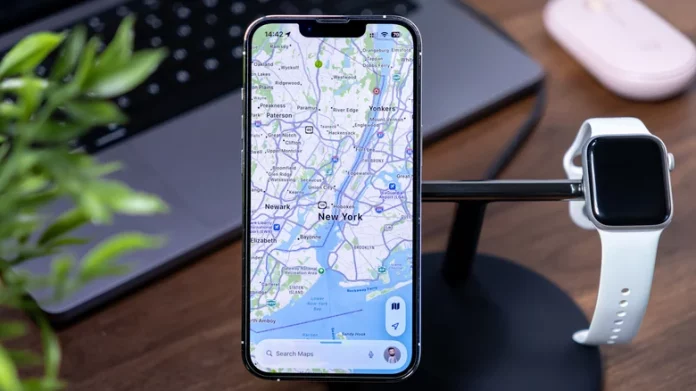With iOS 26, Apple introduced new Apple Maps features designed to make navigation smarter and more personal while maintaining user privacy. The update brings two standout additions: Preferred Routes and Visited Places.
Smarter and More Personalized Routes
Preferred Routes allows your iPhone to learn the routes you typically take to a destination—whether it’s your daily commute or a familiar weekend trip—instead of always suggesting Apple’s standard path. Over time, Apple Maps becomes better at predicting your preferred way to travel.
Visited Places, on the other hand, helps you quickly revisit past destinations. The app builds a local history of places you’ve been, allowing fast access to recent spots without searching again. To make this possible, Apple Maps securely records your movements on the device.
Both features require you to enable them, and their availability may vary by region.
Strong Privacy by Design
For users concerned about data tracking, Apple emphasizes that it does not access your location history. All data collected by Visited Places stays securely on your iPhone and is protected by end‑to‑end encryption. Only you can view or manage it. You can also disable the feature anytime or delete individual places—or your entire history—if you prefer.
At Apple’s WWDC presentation, the company reiterated that Visited Places is fully optional, removable, and unreadable by anyone other than the user.
How to Turn Off Visited Places
Apple’s official support documentation clarifies that Visited Places data is synchronized privately across devices and can be toggled on or off at any time.
To manage the setting:
- Open Settings.
- Scroll to Apps and tap Apple Maps.
- Tap Location.
- Turn off Visited Places if it’s enabled.
If Visited Places doesn’t appear in your menu, it may not be available in your country or may depend on whether the Significant Locations & Routes feature is active under Settings > Privacy & Security > Location Services > System Services.
How to Delete Visited Places Data
If you want to review or remove location history:
- Open Apple Maps.
- Tap Places.
- Tap Visited Places.
- Tap the three dots next to a location and choose Remove.
- To clear all stored locations, go to Visited Places and tap Clear History.
These changes reflect Apple’s continued push to make Maps both more personal and more private, ensuring that convenience never compromises user control.