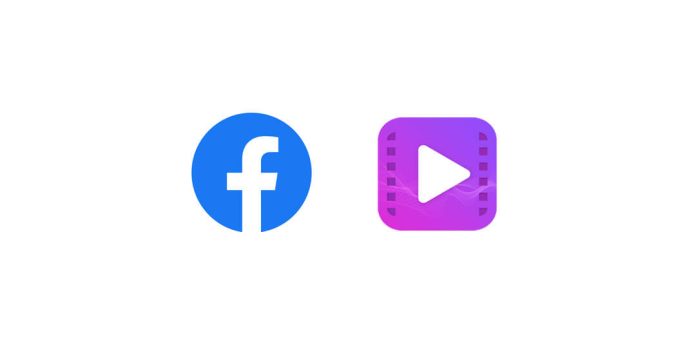While Facebook is a social media platform for chatting with friends and family, it is also an entertainment and educational platform with several videos. If you find a video you like, you can save a video from Facebook to the saved video folder on Facebook to watch later, but this option doesn’t actually save it on your hard drive or smartphone memory.
Alternatively, you can copy the video link and save it in a notepad, but this method also doesn’t save the video offline and would require an internet connection to watch it next time. So, how can you download Facebook videos? Below we elaborate on the steps to take to download videos from Facebook.
How to download video from Facebook
Generally, Facebook does not offer its users the ability to download videos to their local storage. While you can bookmark videos to watch later, you can’t save them offline. However, there is a workaround that you can use to download Facebook videos on a desktop or mobile device. But bear in mind that some videos might be copyrighted; hence, downloading and monetizing them might land you in legal issues. To avoid this, check to ensure you are not breaking any rules. With these caveats said, here’s how to download videos from Facebook on a desktop and mobile device.
1. How to Download Videos from Facebook on Desktop
There are many ways to download Facebook video from a desktop; the easiest way to go about it is to make some alterations to the link of the video you want to save offline. Note that ideally, Facebook does not give the option to save videos to your local disk. But when you make these changes to the link, you will get that option. This method works on all desktop platforms, such as Windows, macOS, or Linux. Below we elaborate on the steps to download Facebook videos to your local storage on a desktop.
1. The first step you want to take is to launch your web browser and log in to your Facebook account.
2. Navigate to the watch section or the video you want to download and click on it.
3. Tap on the three dots on the right-hand side, beside the name of the video, and tap on copy link.
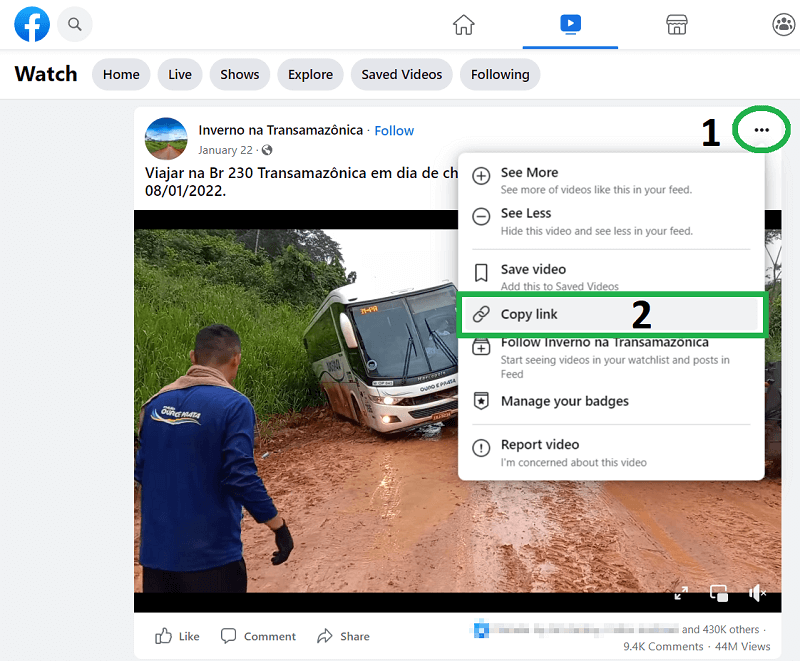
4. Open a “new tab” on your browser and “Paste the link” you copied.

5. If the link is shorted to an “fb.watch” link, then press the Enter key to expand the link; otherwise, in the address bar, change the “www” in front of the web address to “mbasic” and then press the “Enter key”.
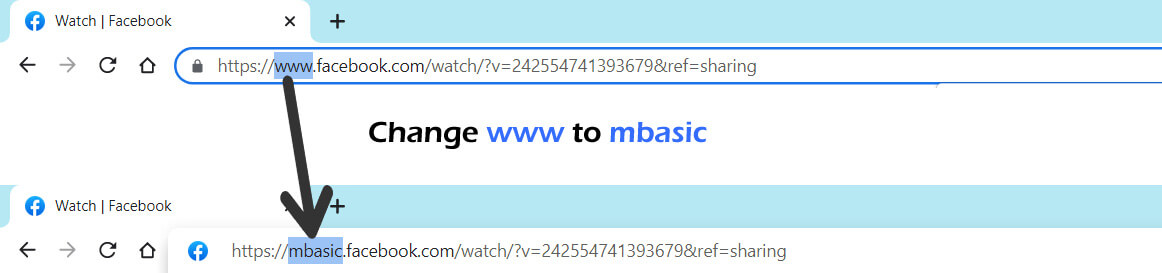
6. In the new mobile-like version of Facebook, Click the “Play button” on the video you want to download and a new tab will open and play the video.
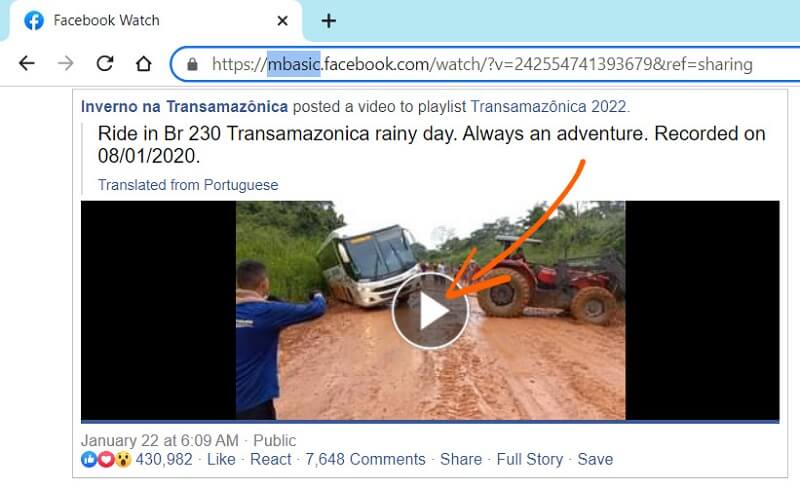
7. While the video playing “Right-click” on the video, then select the option “Save video as”, choose a file location, file name, and format, then click “Save”, and the video will download to your local storage.
Also read:
2. How to Download Videos from Facebook on mobile
If you are using a mobile device, the process is somewhat similar. However, for mobile device users, you need a Facebook video downloader to download Facebook videos. You can use several such Facebook downloaders to download Facebook video, which are available on iOS and Android devices. One such Facebook downloader is FDown.net which works pretty well in downloading publicly shared Facebook videos but not private videos. Here’s how to download Facebook videos with FDown.net to your phone storage on any mobile device.
1. Launch your Facebook mobile app and log in to your account.
2. Navigate to the video you want to download, tap on the “Share button” and then click on the “Copy Link” option.
3. Go to fdown.net.
4. “Paste the URL” to the video you want to download in the link input box and tap on the “Download button”.
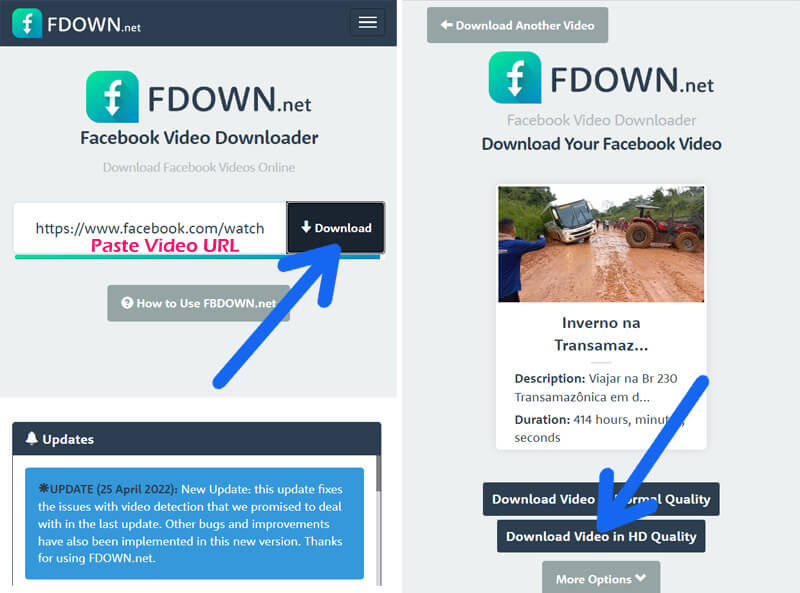
5. You would be asked to choose the video quality you want to download, such as normal or high quality.
6. On the next page, tap on the “Download video” button, and the video will save to your phone storage.
Also read:
Conclusion
Conclusively, it is possible to save Facebook videos to watch offline, although it can be a bit tricky. And if for any reason both methods fail, you can always use a screen recorder which is fairly straightforward. However, screen recording might not give you the same quality as saving the Facebook video independently.