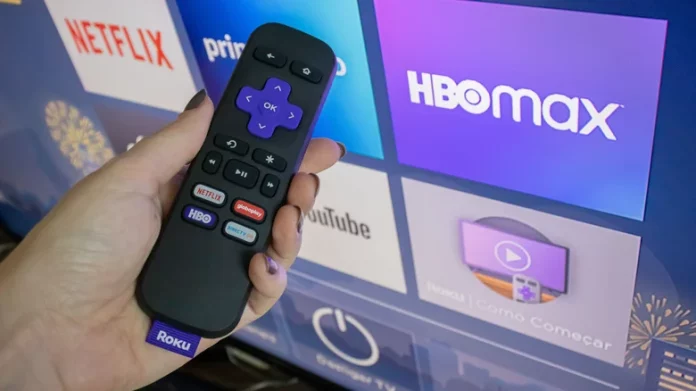If you’re searching for the best Chromecast alternatives on Amazon, you’ve probably seen plenty of users recommend Roku. It is a no-fuss streaming device that is easy to set up and simple to use. Just plug it into your TV and follow the on-screen instructions. In a few moments, you will be looking at the Roku home screen, where all the action starts.
Once your Roku is up and running, you can immediately start using its core features. You can open any of the preinstalled apps to stream your favorite movies and shows, head to the Featured Free section for complimentary content, or jump into Live TV to catch live programming.
However, there is much more to Roku than the basics you see on the home screen. To get the most out of your streaming device, it helps to learn a few smart tricks and lesser-known features. Here are five Roku tips to try today to unlock its full potential.
Turn on Fast TV Start
Your Roku streaming device is not always on. If you are not watching or listening to anything and do not use the remote for 20 minutes, Roku’s auto power savings will kick in and switch the device to low-power or standby mode. This turns off your TV screen and prevents you from doing much of anything. The good news is there is a way to keep using your Roku even when the screen is off.
With Fast TV Start enabled, you do not have to wake the screen to use your TV. This hidden feature lets you issue voice commands to play music, tune into live radio, listen to podcasts, or stream audio from a connected Bluetooth device. You can control playback entirely with your voice while the screen stays off, and you can also use Alexa commands like “turn on the TV” or “open The Roku Channel.”
There are two ways to turn on Fast TV Start: by enabling it in Settings or by pairing a Roku wireless soundbar or speaker with your Roku TV. To switch it on through Settings, follow these steps:
- Press the Home button on the Roku remote.
- Open Settings.
- Select System.
- Choose Power.
- Scroll to Fast TV Start.
- Toggle on “Enable Fast TV Start.”
Keep in mind that Fast TV Start uses more power than standard standby mode, so you may notice a slight increase in your energy use.
Adjust the dialogue and speech settings on your Roku device
Few things are more frustrating than watching a movie and struggling to hear what characters are saying over loud background effects. Raising the volume can help a bit, but it often boosts everything, including the noise, which can make the experience even worse.
To fix this, try Roku’s dialog enhancement (also called speech clarity) feature. It improves spoken audio by separating it from background sounds and increasing its volume so dialogue stands out more clearly. To adjust the dialogue or speech settings on your Roku device, follow these steps:
- Launch The Roku Channel.
- Play any show or movie.
- Press the Star button on your remote.
- Go to Sound settings.
- Select Dialog enhancement or Speech clarity, depending on what you see.
- Turn on Dialog enhancement.
If you see a Speech clarity menu instead, choose Low for a slight boost or High for a stronger effect.
Any dialog enhancement changes you make will carry over to other apps. If you switch to Netflix or another service afterward, you will still benefit from the improved dialogue volume.
Use Live TV Pause for over-the-air channels on Roku
In addition to streaming movies and shows from apps, you can also watch local TV channels on your Roku device with an HDTV antenna. Just connect the antenna to your Roku TV, follow the on-screen setup steps, and you are ready to tune into free, over-the-air programming. The downside is that traditional broadcasts do not naturally pause like streaming apps, so you might worry about missing scenes when you step away. Roku’s Live TV Pause feature solves this problem.
Live TV Pause lets you pause live broadcasts for up to 90 minutes. Your Roku records the content during that time so you can resume without missing anything. To use this feature, you will need a USB drive with at least 16GB of storage. Here is how to set it up:
- Insert an empty USB drive into a USB port on your Roku TV.
- Press Home on your remote to go to the main screen.
- Open Live TV from the menu.
- While watching a channel, press Play/Pause on the remote.
- Select Set up Live TV Pause.
- Choose Continue.
If prompted, enter the code shown on your TV to erase and reformat the USB drive.
After setup, you can pause and rewind up to 90 minutes of live TV. If you unplug the USB drive, Live TV Pause will turn off automatically.
Customize the personal shortcut buttons on your Roku remote
As you get more comfortable with your Roku TV, you will notice there are actions you repeat often. Maybe your family frequently opens Hulu, or you always turn on closed captions before watching something. Some actions take a single button press, but others require several steps and can become tedious.
To streamline this, Roku offers personal shortcut buttons on the Roku Voice Remote Pro and the Roku Ultra model 4802 voice remote. The two shortcut buttons labeled 1 and 2 can be customized to launch your favorite actions. To configure your Roku remote’s personal shortcut buttons, do the following:
- Hold your Roku remote.
- Press and hold button 1 or 2 for about five seconds.
- On the menu that appears on your TV, scroll to the action you want.
- Press OK to assign the shortcut.
Roku currently offers six shortcut options, including launching a specific app, opening The Roku Channel, repeating your last voice command, setting a sleep timer, toggling closed captions, or opening the Live TV Guide. Once you have set up your shortcuts, test them by pressing the corresponding button while using your TV.
Add hidden channels using secret Roku codes
Adding channels (apps) to your Roku streaming device is straightforward. Open the Roku Channel Store (Streaming Channels on your home screen) and download the channel you want. However, not every app is listed there, so you may not find certain niche or even popular options like Twitch. That is where beta app codes can help.
Roku allows you to add unofficial channels to your account using access codes. This is useful if you want to try experimental channels or go beyond what the Roku Channel Store officially offers. To add these special channels to your device, follow these steps:
- Sign in to my.roku.com from any web browser.
- Under Streaming Store, select Add beta app with code.
- Enter the channel access code.
- Click Add channel.
- Review the warning message.
- Select OK.
- Click “Yes, add channel” to confirm.
There are many Roku secret codes to experiment with, including TwitchTV for Twitch and animevice for Anime Vice. After adding them to your account, you should be able to open the new apps from your Roku home screen. If you do not see them, go to Settings, then System, then Software Update, and select Check now before returning to the home screen to look for the newly installed apps.