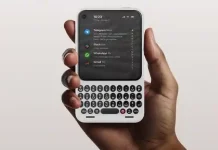As it can transmit both audio and video signals through a single cable, HDMI has become the standard connector for modern TVs. Its versatility makes it ideal for connecting everything from AV receivers, Blu-ray players, and gaming consoles to PCs, soundbars, and streaming devices. Depending on the TV model, you’ll typically find two to four HDMI ports—enough to keep multiple devices connected at once.
HDMI is also remarkably easy to use. Just plug one end of the cable into your TV and the other into the device, and you’re ready to go. However, to get the best possible picture and sound quality, there are a few details worth paying attention to. An outdated cable or using the wrong HDMI port can easily diminish your viewing experience. Here are three simple HDMI tips to help you get the most out of your TV.
Choose the right HDMI port
While most devices can connect to any HDMI port on your TV, the quality of the output can vary, as not all HDMI ports are created equal. Some ports may support HDMI 2.0 while others are rated for HDMI 2.1, which allows for higher bandwidth and better performance. Additionally, one HDMI port is often designated for ARC or eARC, which is required for sending audio to external sound systems. Choosing the right port can make a noticeable difference in picture quality and sound sync.
For gaming consoles or PCs, it’s best to use ports labeled with higher-resolution and refresh-rate support—such as 4K 120Hz or 4K 165Hz—to experience smoother gameplay if your device supports it. For Blu-ray players or streaming devices, any of the remaining ports should work fine.
Use the right HDMI cable
Just like the ports, HDMI cables come in different specifications. If your TV isn’t delivering the expected picture quality, the cable might be the reason. To ensure optimal performance, use the right cable for your setup. HDMI 2.1 or Ultra High Speed HDMI cables work best with gaming consoles, PCs, and streaming devices that output 4K 120Hz video with HDR formats like Dolby Vision or HDR10+, as they can handle bandwidths up to 48 Gbps—enough for uncompressed audio and video signals.
HDMI 2.0 or Premium High Speed HDMI cables are suitable for most non-gaming devices. However, older HDMI versions are not recommended, as they often struggle with higher resolutions, HDR content, and refresh rates beyond 4K 30Hz. Fortunately, high-quality HDMI 2.0 and 2.1 cables are now widely available at affordable prices, so there’s no need to overspend.
Adjust the input and picture mode
Beyond the cable and port, you’ll also want to configure your TV’s input and picture settings to match the connected device. For example, if you’re using a PC, enabling PC Mode ensures that text and graphics appear crisp. When gaming, switch to Game Mode to reduce input lag for more responsive performance. Many modern TVs include Auto Low Latency Mode (ALLM), which automatically activates Game Mode when a compatible device is detected. If not, you can enable it manually in your settings.
TVs also offer preset picture modes tailored for different types of content. For the most accurate image with minimal processing, try Filmmaker Mode if your TV supports it. Cinema or Movie Mode is another good choice for watching movies, especially in darker rooms. Sports Mode enhances motion and brightness for fast action, though some viewers dislike it because it enables motion smoothing and exaggerated contrast. If your TV supports Dolby Vision, you may see Dolby Vision Cinema and Dolby Vision Cinema Home modes. The former is best for dark rooms, while Cinema Home preserves detail in brighter environments.