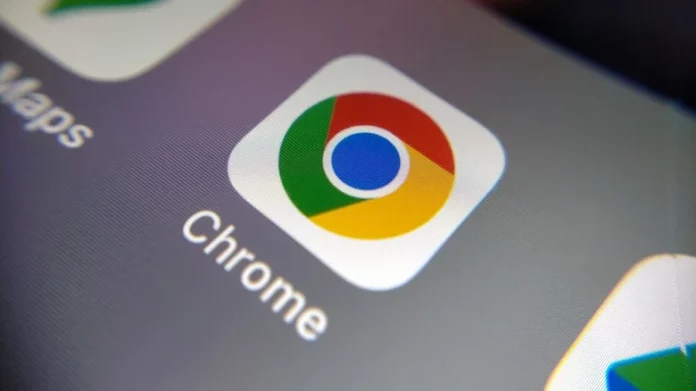If Google Chrome is your main browser but it feels sluggish—slow to load pages, switch tabs, or open Gmail—you’re not alone. Chrome is powerful, but that power comes at a cost: high resource consumption. Its flexibility with tabs and extensions makes browsing convenient, yet it often leads to heavy memory use that can slow the entire system or even cause crashes.
While some users jump ship to Firefox, Safari, or newer AI-powered browsers, switching can be a hassle because it means migrating passwords, bookmarks, and saved data. It’s usually faster to give Chrome a tune-up instead. With a few small tweaks in its settings, you can restore Chrome’s speed and keep it running smoothly.
Below are five fixes that target the main reasons behind Chrome’s slowdown.
1. Disable or Remove Unused Extensions
Extensions can be helpful—ad blockers, password managers, or shopping tools all improve browsing—but they keep running in the background even when you’re not using them. With several tabs open, these background processes stack up and drain memory.
To check and manage your extensions:
- Type chrome://extensions in the address bar.
- Review the list and disable or remove the ones you rarely use.
Removing unused extensions not only frees up system RAM but can also reduce crashes and stuttering. Many users notice a clear speed improvement right away after disabling heavy add-ons.
2. Clear Cached Images and Files
Every website you visit stores files (like images and scripts) on your device. This caching makes repeat visits faster but, over time, it can grow into gigabytes of data. On systems with older hard drives (HDDs), large caches can seriously slow things down.
To speed things up, clear your cache regularly:
- Go to Settings → Privacy and Security → Clear browsing data.
- Select Cached images and files and click Clear data.
You’ll be logged out of some sites, but Chrome will load fresh, uncorrupted files afterward—usually resulting in smoother performance.
3. Fix Memory Leaks
Sometimes Chrome eats up more memory the longer it stays open—a sign of a memory leak. This happens when a tab or extension fails to release unused memory.
Check for leaks like this:
- Press Shift + Esc to open Chrome’s Task Manager.
- Look at the total “Memory footprint.”
- Use Chrome as usual for an hour, then check again.
If memory usage keeps climbing even with few tabs open, try these steps:
- Update Chrome to the latest version (often fixes known memory bugs).
- Turn on Memory Saver under Settings → Performance.
- Restart the browser to fully reset processes and free memory.
4. Identify and Close Resource-Heavy Tabs
Chrome runs each tab and extension as its own process for stability, but that design also means high memory usage. Streaming or interactive websites like YouTube or Netflix are especially demanding, even when paused.
To fix this:
- Open Chrome Task Manager and sort by CPU or memory use.
- Close or bookmark tabs that show high resource use.
You can also enable Memory Saver mode so inactive tabs “sleep” until reopened—a simple way to reclaim memory automatically.
5. Turn Off Hardware Acceleration (When Necessary)
Hardware acceleration lets Chrome share the workload between your CPU and GPU. It’s usually helpful, but outdated graphics drivers can cause stuttering, black screens, or crashes.
If you notice such issues:
- Go to Settings → System.
- Toggle off Use hardware acceleration when available.
- Restart Chrome.
Only disable this feature if you experience glitches; otherwise, it’s better left on for performance and battery life.
Final Thoughts
Chrome’s slowdown often comes down to overloaded memory and outdated settings. By removing unused extensions, clearing cached data, monitoring memory use, and adjusting a few options, you can restore the fast performance that keeps Chrome popular. Even small tweaks can make your browsing experience lighter, smoother, and crash-free.