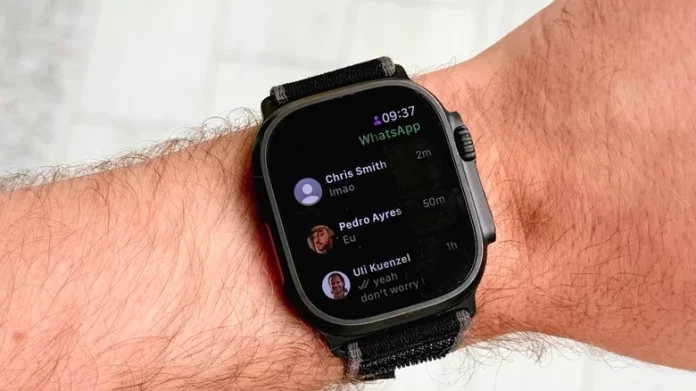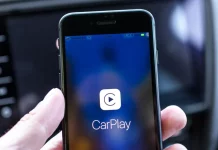More than two years after debuting on Wear OS smartwatches, WhatsApp has finally arrived on the Apple Watch. This new development means Apple Watch users can do more than just see WhatsApp notifications—they can now read and respond to messages directly from their wrist, reducing the need to pull out their iPhones every time a message arrives.
The Apple Watch rollout follows WhatsApp’s recent addition of in-app translation for 19 languages on iPhone, suggesting that these Apple-focused updates might be part of a broader push to attract iMessage users to WhatsApp’s ecosystem.
Core Features of WhatsApp on Apple Watch
While the Apple Watch version may not yet match the depth of WhatsApp’s mobile or desktop apps, it includes many essential features. Users can send and receive messages, react with emojis, listen to voice messages, view photos and stickers, and receive real-time chat notifications.
The app also supports call notifications, allowing you to see who’s calling and decline calls directly from your watch. On top of that, you can access your recent chat history, offering a smoother conversation experience without needing constant access to your phone.
Limitations and What’s Next
Currently, WhatsApp for Apple Watch has a few notable limitations. You can’t yet make or answer calls, and certain message types beyond text, voice, and photo messages aren’t supported. However, WhatsApp has confirmed that this is just the beginning and that the app will continue evolving based on user feedback and demand.
Compatibility and Setup
WhatsApp is compatible with Apple Watch models starting from Series 4, including both SE and SE 2 versions, as long as they’re running watchOS 10 or newer. The only models excluded are the original Apple Watch and Series 1–3, which are no longer supported by Apple or receiving updates.
To link everything seamlessly, you’ll need an iPhone running iOS 9.1 or later with the latest version of WhatsApp installed. If you have “Automatic Downloads” enabled in your Apple Watch settings, the app should install automatically. If it doesn’t appear, you can manually install it through the Watch app on your iPhone.