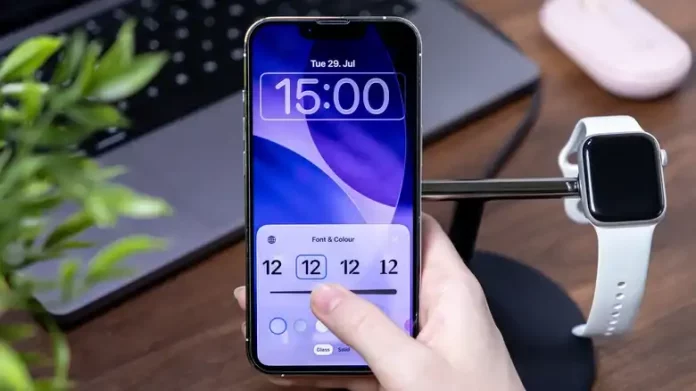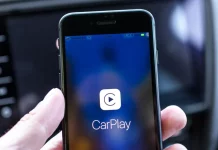Apple rolled out iOS 26.2 Beta 1 on Tuesday, just a day after the public release of iOS 26.1. The latest beta builds on Apple’s ongoing “Liquid Glass” visual design, introducing a more refined way to tweak its transparency. iPhone users can now customize the transparency of the Lock Screen clock using a new slider that lets them fine-tune its visibility to match personal preferences.
This update follows the broader Liquid Glass system transparency options introduced in iOS 26.1 Beta 4, which offered a simple toggle between transparent and frosted effects across the interface. That feature has since gone live for all users with the stable iOS 26.1 release.
Fine-tuning Lock Screen Transparency
Adjusting how transparent the Lock Screen clock appears might seem subtle, but it’s a welcome touch for users who found the Liquid Glass look too bold or distracting. With iOS 26.2 Beta 1, Apple gives users more granular control—allowing them to align the clock’s transparency with the overall system aesthetic.
To try it out, tap and hold on your Lock Screen wallpaper, then tap Customize. Select the clock, and you’ll see a new slider below the color options that lets you adjust transparency levels. To make the clock fully solid, tap the button directly beneath the slider. iPad users running iPadOS 26.2 Beta 1 have access to the same customization process.
Deeper Liquid Glass Options
Earlier iOS 26 betas limited how much transparency users could adjust, but Apple appears to be responding to feedback. Although you can’t completely disable the Liquid Glass effect, these new settings make it easier to improve readability without losing the design’s modern aesthetic.
You can find the main Liquid Glass transparency setting under Settings → Display & Brightness, with options for Clear and Tinted effects. For those who want additional control, the Accessibility → Display & Text Size menu includes a Reduce Transparency toggle to make icons and UI elements look less translucent. Turning on Increase Contrast in the same menu can also make on-screen text and icons easier to read.
Customizing Home Screen Icons
Apple is also extending these transparency adjustments to app icons. On the Home Screen, tap and hold the wallpaper until icons begin to jiggle, then tap Edit → Customize. Selecting Tinted at the bottom brings up another slider that adjusts icon transparency. The setting allows you to enjoy a translucent look without sacrificing legibility—a thoughtful addition for users who like a cleaner, more dynamic design.
With iOS 26.2 Beta 1, Apple continues to refine Liquid Glass, bringing more personalization and comfort to users who value both style and usability.