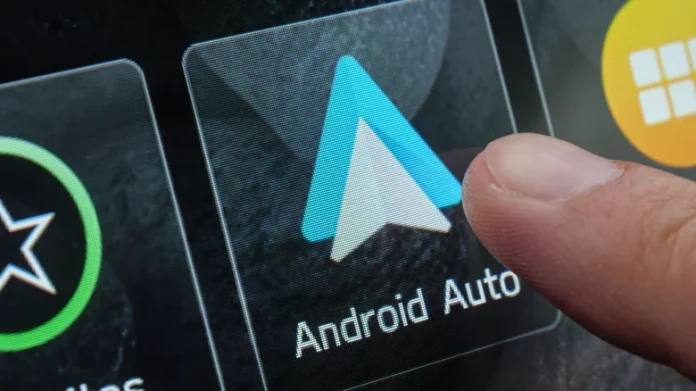One of the key advantages of using Android Auto on your phone while driving is the ability to make calls and control your media hands-free by issuing voice commands to Google Assistant. Ideally, this feature should work seamlessly, but sometimes Google Assistant can become unresponsive or refuse to take commands. These issues often stem from the condition and operation of your car’s audio system and interface.
If you are speaking clearly and loudly, yet Google Assistant isn’t responding, the problem might lie in how you are using your car’s Android Auto controls or how the audio settings are configured. For example, your microphone’s audio could be turned down without your knowledge, causing Google Assistant to think it’s not hearing anything. Fortunately, most of these problems are easy to troubleshoot and fix.
Verify Volume and Audio Settings
According to Google’s support FAQ for Android Auto voice command issues, the first step is to check your car’s volume settings. Depending on your vehicle’s make and model, volume controls for navigation, media, and voice might not be managed through Android Auto on your phone. If you’re using either your car’s built-in Android Auto display or an aftermarket Android head unit, you may need to manually adjust these settings in your car’s central audio system to ensure the microphone is properly picking up your voice.
Use the Voice Command Button Correctly
To activate Android Auto voice commands, you must press and hold the voice command button on your steering wheel until you hear a beep, then clearly speak your command. Simply tapping the button may exit Android Auto, forcing you to restart the system.
Optimize Your Environment and Microphone Position
Try to speak directly toward your car’s audio receiver when issuing commands. Refer to your vehicle’s owner’s manual if you need help locating the audio receiver. Minimize background noise by closing windows, lowering music volume, and asking passengers to remain quiet while you speak.
If you use a third-party or aftermarket audio receiver, such as a headset system, check the microphone for dust or debris that might be blocking sound. Make sure it’s properly positioned to capture your voice. If unsure, consulting a certified installer can help verify and optimize your setup.
By following these tips, you can improve Google Assistant’s responsiveness and enjoy the hands-free convenience of Android Auto in your car.