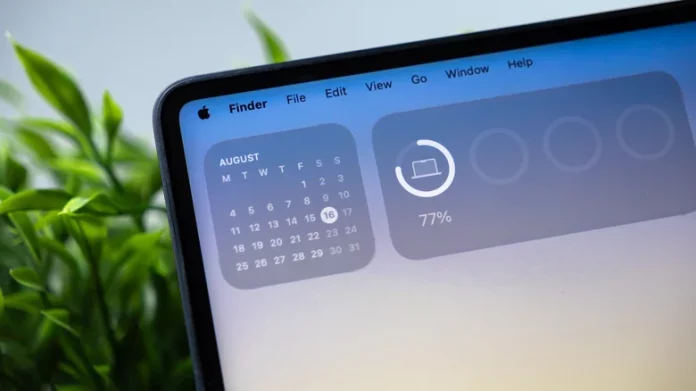You might not realize it, but your macOS desktop can be much more than a digital dumping ground for files and folders — it can double as a powerful hub of widgets. These miniature apps live right on your desktop, offering quick access to the weather, your calendar, reminders, news, and more, without opening a single app.
For years, Apple kept widgets tucked away in the Notification Center — and as a result, most users barely noticed them. But that changed with macOS Tahoe, which brought widgets to the desktop and encouraged users to personalize their Mac workspace like never before.
If your Mac runs macOS Sonoma or later, you already have access to several built-in widgets. Once you start using them — glancing at your schedule, managing smart-home devices, or checking the forecast — it’s hard to go back. And if you’re ready to take customization to the next level, there’s a growing list of third-party options on the App Store that can transform your desktop into a true command center.
Here are four must-have widgets to help you get started.
Drafts: The Writer’s Instant Notepad
One of the most useful widgets for macOS is Drafts, a minimalist text editor that lives by the motto “where text starts.” For writers and note-takers, it’s the ideal place to capture ideas before they vanish.
At its core, Drafts is a clean, lightning-fast plain-text editor. But what makes it stand out is its automation power — you can turn a snippet of text into an email, a reminder, or even a formatted document. Every note syncs seamlessly across your Apple devices, letting you jot something down on your Mac and pick it up later on your iPhone or iPad.
Better yet, you don’t even need to open the full app. Start or dictate a note right from your desktop, pull up recent drafts, or search through your collection — all from the widget itself. If you think by typing, Drafts is a tool that will quickly become part of your creative rhythm.
Orbit: Time Tracking That Stays Out of Your Way
For freelancers or anyone billing by the hour, Orbit is a game changer. It’s a time-tracking and invoicing tool designed to stay simple and out of sight until you need it. With its interactive widget, you can start or stop a timer directly from your desktop — no extra clicks, no app switching.
Orbit’s feature set is impressively complete: automatic idle detection, synchronization across Mac, iPhone, iPad, and Apple Watch, and the ability to export invoices as CSV files. The widget keeps you updated on your current project and logged hours at a glance.
Whether you’re deep in work or shifting between clients, Orbit helps ensure your time is always accounted for. You can try it for free, with full access available at $8 a month — a small price for reliable, hassle-free productivity.
Batteries: Keep Every Device in Check
Unlike the others, Batteries comes preinstalled with macOS, and it’s one of Apple’s most underrated built-in widgets. Anyone using more than one Apple device will appreciate how it consolidates all your battery levels — MacBook, iPhone, iPad, Apple Watch, AirPods, and accessories — right on your desktop.
Instead of diving into Bluetooth menus or guessing if your keyboard will last through a meeting, you can see every device’s charge status in one glance. The widget is customizable, too — you can resize it or display detailed battery percentages for each connected device.
It’s a small touch that can make a big difference, particularly for users juggling several Apple gadgets throughout the day.
Shortcuts: Automate Your Everyday
Another built-in gem, Shortcuts, brings automation right to your desktop. It syncs seamlessly across your Apple ecosystem, allowing you to trigger complex tasks with a single click.
Think of the Shortcuts widget as your personal command center. You can set it up to launch favorite apps, toggle Focus mode, open a specific folder, send a preset message, or manage your smart home devices. Customization is its superpower — choose how many shortcuts to display, how they’re arranged, and how prominent you want them on your desktop.
By keeping your most repetitive actions one tap away, Shortcuts helps streamline your workflow and minimize distractions.
Final Thought
Widgets have quietly evolved from hidden features to essential productivity tools. With macOS Tahoe making them easier to access than ever, they’re a simple yet powerful way to make your Mac feel more personal — and a lot smarter.