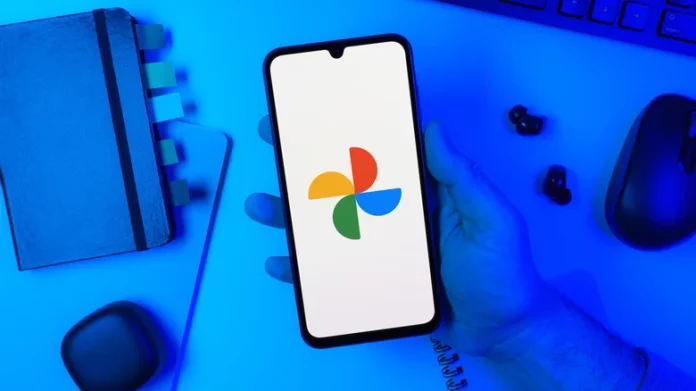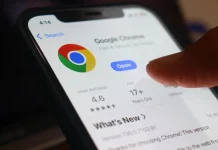High-quality photos can take up plenty of storage, but it’s videos that really eat through your space. A single minute of 4K footage can exceed 1GB—space that could instead hold anywhere from 150 to 340 high-quality JPEG images. That’s why many people rely on cloud storage solutions like Apple’s iCloud or Google Photos. These services let you free up space on your device by keeping your photos and videos online, often using compression to shrink file sizes and make storage more efficient.
Compression helps you save valuable cloud storage, especially when you’re limited by a subscription plan. However, it can come at a cost: media quality. Even with so-called lossless formats, compression still removes some data to reduce size. The more aggressively a file is compressed, the more data is discarded—and the more noticeable the loss of quality becomes.
This trade-off is particularly important for Google Photos users. A setting called Storage saver automatically compresses your files to reduce their size, which can downgrade your video quality.
How to Check or Change Backup Quality in Google Photos
- Open the Google Photos mobile app.
- Tap your profile icon in the top right corner.
- Go to Photos settings → Backup → Backup quality.
- If you see Original quality, your files are stored without compression.
- If you see Storage saver, Google is compressing your photos and videos to save space.
You can adjust this at any time. If you plan to edit your videos or use AI-enhanced photo tools, keeping files in Original quality might be the better choice—though it will consume more storage.
Why Compression Affects Video Quality
Several factors determine a video’s file size: the codec used, resolution, frame rate, bitrate, and compression level. Higher resolutions and frame rates improve sharpness and fluidity but also increase storage size. Likewise, lower compression rates preserve more detail, while higher compression rates remove data to minimize the footprint.
When videos are heavily compressed—such as when using the Storage saver setting—they often lose resolution, frame rate, or both compared to the original file. Even advanced codecs can’t fully preserve quality during extensive compression. That’s the same process used by streaming platforms to make playback smoother, which explains why certain YouTube videos can sometimes look blurry.
For casual clips, home videos, or social media posts, the quality difference may not matter much. But if you’re capturing high-motion scenes, cinematic shots, or professional-grade footage, compression can noticeably degrade the end result.
To illustrate, a 2GB 4K video might shrink to around 500MB at 1080p when compressed. If maintaining pristine quality is your priority, disable Storage saver. Just be ready to dedicate more of your cloud storage to your full-resolution media.