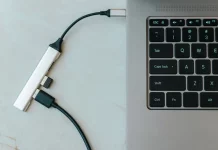The Steam Deck offers several ways to manage power and restart without relying solely on the physical power button. Here’s how you can quickly reboot or power down your Deck—whether you’re in handheld mode or docked with a controller.
Using Software Controls
Press the Steam button, scroll to Power, then select Restart for the fastest software-based reboot.
From the home screen, press the B button (back) to open the system menu, then navigate to power options for a quick restart.
If you’re on any Steam-related screen and have no game open, tap Steam Menu in the bottom bar using the touchscreen. This brings up the system menu where you can select Restart.
Restarting with a Controller
- When docked or using a wireless controller, press the middle button on your gamepad.
- For PlayStation controllers: Use the PlayStation button.
- For Xbox controllers: Use the Xbox media button.
- Most third-party controllers have a similar menu button to access power options.
When You Need the Power Button
Even with all these shortcuts, sometimes your Steam Deck might become unresponsive—like during a game freeze or system crash. In these cases, a hardware restart is necessary:
- For the LED Deck, hold down the power button for four seconds.
- For the OLED Deck, hold the power button for seven seconds.
- This will force the Steam Deck to restart, restoring functionality.
Accessibility and Troubleshooting
The Steam Deck is designed for flexibility and accessibility, featuring multiple built-in options to extend battery life and manage power. All outlined shortcuts work in both game mode and most launcher apps, including third-party apps like Heroic Launcher. If a crash or freeze makes software controls unusable, knowing how to force a restart keeps your Deck running smoothly.