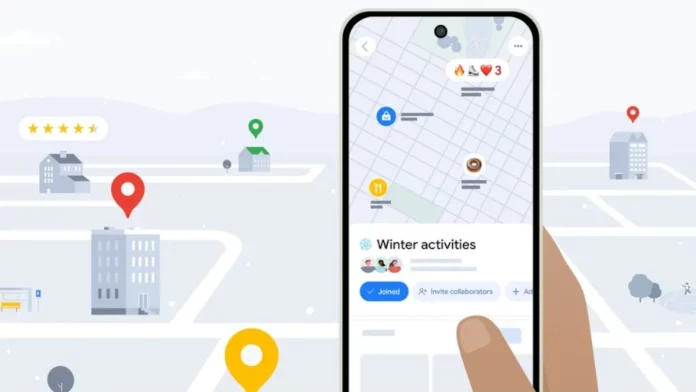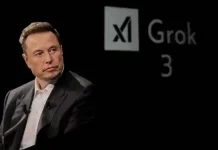You can customize your Google Maps experience in many fun and practical ways — from setting your ETA and titling notes with emojis to creating personalized itineraries with custom features.
While Google Maps is known for getting you quickly and safely from point A to point B, its real magic starts when you arrive at your destination. The app can help you find a place to stay, recommend restaurants, highlight entertainment options, point out nearby landmarks, and even direct you quickly to a gas station when your tank is low or a coffee shop when you need a caffeine boost.
Google Maps Customization Tips from the Experts
A recent blog post from Google reveals eight handy ways to personalize your Google Maps experience. Whether you’re using the iPhone app or Android version, Google Maps is more than just a navigation tool — it’s a powerful sidekick for exploring the world around you. For example, you can easily avoid highways or toll roads, and upcoming Gemini integration will make these customizations even simpler.
Create Custom Lists with Emojis
Did you know you can add emojis to the titles of your Google Maps lists? Say you want to create a list of your favorite burger joints — just pick the hamburger emoji to title it, or get creative and use the vomiting emoji if you feel adventurous! To try this, select “Choose icon” when creating a new list. Then search for places, tap “Save,” name your list, add an emoji, and hit “Create” in the top right.
Make Itineraries from Your Screenshots
Planning a trip? Google Maps can now scan your screenshots for place names and automatically create custom lists, almost like a personalized itinerary made just for you. This feature is rolling out on iOS first and might not yet be available on all devices.
To use it:
- Open the “You” tab in Google Maps.
- Tap the “Try it out!” badge next to the Screenshots list.
- Watch the tutorial video and test the feature.
- Allow Google Maps access to your photos (or choose a manual upload option).
- When you take screenshots with place names, Maps will prompt you to review and save them.
- You can also upload screenshots manually in the Screenshots list.
Saved places will then appear on your map and be accessible from the “You” tab anytime.
Get Time-to-Leave Alerts for Appointments
Want to know exactly when to leave to make it to an appointment on time? Set your Home and Work addresses first (you can even customize their icons via Settings > Edit home or work). Then:
- Search for your destination and tap “Directions.”
- Tap the three-dot menu at the top and select “Set depart or arrive time.”
- Use the picker wheel to set either your departure or arrival time.
- Confirm by tapping “Done.”
This helps you plan your trip down to the minute for stress-free travel.
Find Spots That Fit Your Taste and Budget
Looking for the perfect place to eat or grab coffee? Type keywords like “restaurants” or “coffee shops” into the search bar to see filtered results by cuisine, price, or whether they’re open now. Slide the price filter to choose per-person budgets ranging from $1 to $100+.
Travel in Style with Custom Avatars and More
Google Maps also lets you change the blue vehicle icon on the map to a custom avatar to add some personality to your trip. Plus, you can receive helpful route hints right on your lock screen, keeping you informed without unlocking your phone.
With these features, Google Maps doesn’t just get you there — it helps you travel your way.