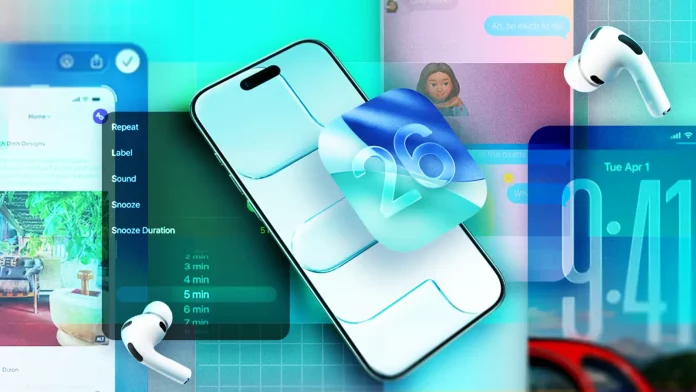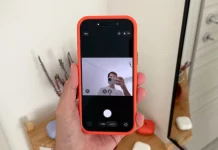Five Underrated iOS 26 Features That Will Change How You Use Your iPhone
Liquid Glass may be stealing the spotlight in iOS 26, but some of the most useful upgrades aren’t nearly as flashy. Apple’s latest mobile operating system comes packed with subtle enhancements—features that might not grab headlines but can dramatically improve your day-to-day iPhone experience.
After spending more time exploring beyond the big-ticket items like Live Translation and Spatial Scenes, I’ve discovered five low-profile yet brilliant additions that deserve your attention.
Control Your iPhone’s Camera With AirPods.
iOS 26 introduces a clever way to snap photos or record videos hands-free using AirPods 4, AirPods 4 With ANC, AirPods Pro 3, or AirPods Pro 2. By activating a simple gesture in AirPods settings, tapping the stem captures a photo, while pressing and holding starts or stops a recording.
Once set up, you’ll hear a three-second countdown before your shot is taken—a lifesaver for tripod photography or group shots when you don’t want to touch and disturb the phone’s positioning. For anyone who films solo content or takes steady long-frame photos, this is a game changer.
Pull Information Instantly From Screenshots
Apple’s Visual Intelligence feature now works with any screenshot, unlocking powerful context-aware actions. After snapping a screenshot, two new buttons appear: Ask (sends to ChatGPT) and Image Search (sends to Google). You can even drag over a specific part of the image to refine your query.
This means you can identify plants or animals, pull up product listings, add events directly to your calendar, or fetch business info—all without leaving your screenshot. It transforms static images into actionable tools.
Add Custom Backgrounds to Messages
Personalization gets a boost in iOS 26 with customizable chat backgrounds. In Messages, tap the chat title, select Backgrounds, and choose from your Photos library, Apple’s presets, or an AI-generated design via Image Playground.
While bubble colors remain fixed, backgrounds inject personality into your conversations. It’s worth noting that all participants must use iOS 26 for the effect to appear—otherwise, it defaults to the standard view.
Copy Only What You Need From Messages
Gone are the days of having to copy an entire text bubble just to grab a small section. With iOS 26, pressing and holding a message lets you highlight specific words, phrases, or addresses.
This seemingly small tweak saves time, especially when grabbing snippets like meeting links or quick instructions without the clutter of unrelated text.
Set Your Own Snooze Duration
Apple finally lets you take control of your snooze time. Instead of a fixed nine-minute delay, each alarm can now snooze anywhere from one to 15 minutes—customizable per alarm in the Clock app.
Whether you need a quick one-minute reprieve or a generous quarter-hour, iOS 26 adapts to your sleep habits. For late risers or careful planners, it’s a surprisingly impactful update.
Final Thoughts
iOS 26’s headline features may grab attention, but these quieter updates are where real convenience lives. They’re practical, intuitive, and easy to integrate into everyday use—exactly what makes them so transformative. Try them out, and you may find they change the way you interact with your iPhone far more than Liquid Glass ever could.