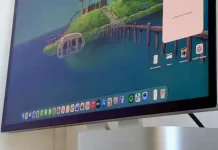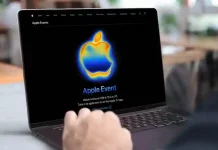Apple’s latest MacBooks get the essentials right — fast performance, long battery life, bright Liquid Retina displays, efficient thermals, and spacious trackpads. Powered by Apple’s advanced M‑series chips, including the new MacBook Pro M5, they outperform many Windows laptops. Yet, macOS’s default settings can surprise or frustrate new users. The trackpad scrolls in the opposite direction, tap‑to‑click is off, Finder hides useful details, clicking the desktop pushes windows aside, and the Dock overflows with rarely used apps.
These quirks aren’t bugs — they’re Apple’s defaults. But for anyone switching from Windows or upgrading from an older Mac, they can cause friction. Fortunately, you don’t have to adapt to them. A few quick adjustments can make a new MacBook feel natural, intuitive, and efficient. Here are five settings worth changing right away.
Fix Natural Scrolling
If you’re coming from Windows, macOS’s “Natural scrolling” may feel backward. When you scroll down, the page moves down instead of up. Apple introduced this design in 2011 to mirror how you swipe on an iPhone or iPad, but it reverses decades of desktop behavior. To switch back to the traditional scroll direction, open System Settings > Trackpad and select the Scroll & Zoom tab. Then uncheck Natural scrolling. Scrolling will now feel familiar again.
Enable Tap to Click
The Force Click trackpad feels sleek and solid, but by default it requires a firm press to register a click. A light tap doesn’t do anything — which can quickly slow you down if you’re used to tap‑to‑click on other laptops. For tasks involving frequent clicks, such as editing, design, or coding, this can be tiring. To fix it, open System Settings > Trackpad, go to the Point & Click tab, and check Tap to click. You’ll now be able to tap lightly to click without disabling Force Click.
Clean Up the Dock
The Dock — the app bar at the bottom of your screen — is handy for quick access and active apps. However, new MacBooks often come with clutter: apps like Maps, News, or Podcasts, plus a “Suggested and Recent Apps” section that fills space unnecessarily. You can tidy it up and make it work for you.
Go to System Settings > Desktop & Dock, then uncheck Show suggested and recent apps in Dock. Next, change Minimize windows using from Genie effect to Scale effect for snappier animations. You can remove unwanted apps by dragging them out of the Dock until the “Remove” label appears, and pin your most-used apps from the Applications folder.
Make Finder More Informative
Finder, macOS’s file manager, hides useful details by default. It doesn’t show file paths, storage stats, or file extensions — features that help you navigate and stay organized. To fix this, open any Finder window and go to View > Show Path Bar and View > Show Status Bar from the menu. These add a location path and file statistics at the bottom of the window.
Then click Finder > Settings > Advanced, and check Show all filename extensions to display file types such as .pdf or .jpg. While you’re there, enable Keep folders on top and set When performing a search to Search the Current Folder. These changes make Finder faster, more informative, and easier to use.
Disable “Click Wallpaper to Reveal Desktop”
In macOS Sonoma, Apple added a “Click wallpaper to reveal desktop” feature. When enabled, clicking anywhere on the desktop pushes all open windows aside so you can see icons or widgets beneath them. While it’s handy for some users, it can disrupt your workflow if you click the desktop by habit and watch your windows vanish.
To adjust it, go to System Settings > Desktop & Dock, scroll to Desktop & Stage Manager, and change Click wallpaper to reveal desktop from Always to Only in Stage Manager. If you regularly use desktop widgets, you may want to keep it enabled; otherwise, turning it off will provide a more consistent experience.