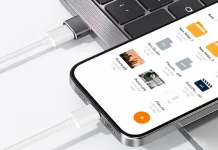For vehicles that support it, Apple CarPlay offers an excellent way to connect your iPhone to your car’s infotainment system. With easy access to maps, music, messages, and essential widgets introduced in iOS 26, CarPlay is a valuable companion for anyone frequently on the road. However, even after successfully connecting, you may want to tweak some settings to optimize your experience.
Getting CarPlay up and running is straightforward. For a wired connection, simply plug your iPhone into your vehicle’s USB port. If your vehicle supports wireless CarPlay, press and hold the voice command button on the steering wheel, then on your iPhone navigate to Settings > General > CarPlay and select your vehicle from the list. Having the right CarPlay accessories can also enhance the experience. Despite the simplicity, certain settings may still interfere with your CarPlay functionality, though most are easy to find and adjust.
Your iPhone’s Bluetooth and Wi-Fi settings could be preventing a smooth connection, and Screen Time restrictions might also limit CarPlay access. Notifications can be distracting while driving, but you can control these to maintain focus on the road. Additionally, customizing your CarPlay dashboard helps keep your most-used apps and widgets where you want them. By fine-tuning these settings, you’ll ensure CarPlay works exactly as you need it to.
Check iPhone and Siri Settings
One common way to disrupt your CarPlay experience is by using an improperly configured iPhone or one that’s incompatible. CarPlay supports any iPhone running iOS 7.1 or later (iPhone 5 and newer), so compatibility is rarely an issue. Still, it’s wise to check for software updates: go to Settings > General > Software Update and tap Download and Install if there’s an update.
Siri must be enabled for CarPlay to work correctly. On older iOS versions, verify this by going to Settings > Siri & Search and ensuring Listen for “Hey Siri” is turned on. For newer iOS versions, open Settings, find Siri or Apple Intelligence & Siri, and make sure either “Siri” or “Hey Siri” is activated.
If using wireless CarPlay, your iPhone needs cellular or Wi-Fi access for internet-dependent features like streaming music, plus Bluetooth must be enabled. You can easily check Wi-Fi, Bluetooth, and Cellular settings at the top of the Settings app or swipe down into Control Center from the top-right corner (Face ID devices) or swipe up (Home button devices). Make sure Airplane Mode is turned off.
Adjust Screen Time Settings
Screen Time, introduced in iOS 12, helps manage device usage and protect kids online. However, its Content & Privacy Restrictions feature can interfere with CarPlay. To ensure Screen Time isn’t blocking CarPlay:
- Open your iPhone’s Settings.
- Scroll to and tap Screen Time.
- Select Content & Privacy Restrictions.
- Tap Allowed Apps & Features.
If Content & Privacy Restrictions are off (everything gray), Screen Time isn’t affecting CarPlay. If enabled, confirm that CarPlay is allowed. Keep in mind Screen Time settings can impact app functionality beyond CarPlay, so review these occasionally.
Disable CarPlay Notifications
While notifications keep you updated, they can also be distracting or even unsafe when driving. Thankfully, you can disable notifications specifically for CarPlay without affecting your regular iPhone notifications.
To manage which apps show alerts in CarPlay:
- Open Settings on your iPhone.
- Tap Notifications.
- Select the app you want to silence during CarPlay use.
- Under Alerts, turn off Show in CarPlay.
Repeat for any app that sends unwanted notifications. Alternatively, while driving, ask Siri to silence notifications by saying, “Hey Siri, turn off text message notifications in CarPlay.” Siri will handle it for you.
Customize Driving Focus Mode
Focus Mode is a helpful iPhone feature that limits distractions by muting notifications while driving. It integrates well with CarPlay and can be set to activate automatically.
To enable Driving Focus with CarPlay:
- On your vehicle’s infotainment screen, open CarPlay Settings. You may need to tap the Square icon to see all
apps. - Select Driving Focus.
- Toggle on Activate with CarPlay.
If you’re a passenger and Driving Focus turns on, tap the notification and choose “I’m not driving” to disable it temporarily.
While exploring Settings, you can also turn off CarPlay autosuggestions by locating Suggestions in your main Settings menu and switching it off.