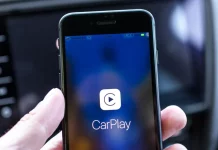Android Auto, Google’s equivalent to Apple CarPlay, enhances your driving experience by bringing essential smartphone functions—like navigation, messaging, and music—straight to your vehicle’s infotainment system. While it’s designed for safety and convenience, Android Auto can sometimes misbehave due to compatibility issues, software bugs, or faulty connections.
Fortunately, most problems can be fixed quickly with a few practical steps.
Compatibility Problems
One of the first troubleshooting areas for Android Auto is checking compatibility. Not all vehicles or phones support it.
To confirm compatibility, visit Android’s official list of supported vehicles and stereos. If your infotainment system isn’t on the list, Android Auto may not work, regardless of your phone’s version.
Requirements for Android Auto:
- Wired connections: Android 9.0 (Pie) or newer + active data plan.
- Wireless connections: Android 11.0+ devices, or Samsung/Google phones running Android 10.0+, or Galaxy S8/Note 8
models on Android 9.0+. - 5 GHz Wi-Fi capability: Required for wireless use—verify with your phone’s manufacturer.
To check for software updates:
- Open Settings → System → Software updates.
- Follow the on-screen instructions to update.
- Restart your phone afterward.
If your car supports updates, check its manufacturer website or user manual for firmware options. You can also visit the Play Store to update Android Auto itself.
If the infotainment system remains incompatible, advanced users can repurpose an Android tablet as an Android Auto display using third-party software solutions.
Wired Connection Issues
When Android Auto fails to connect over USB, the problem often lies in the cable or phone settings.
Quick fixes:
- Unplug your phone, restart both the car and phone, and reconnect.
- Use a high-quality cable under 3 feet—ideally, the one that came with your device.
- Run Android Auto’s USB diagnostics tool: go to Android Auto Settings → Connection help → USB startup diagnostic.
If Android Auto still doesn’t start, try reinstalling it:
- Open the Play Store, search for Android Auto, and tap Uninstall.
- Once complete, tap Update to reinstall.
If your phone only charges instead of connecting:
- Swipe down from the top.
- Select USB settings → Data transfer/Android Auto.
Wireless Connection Problems
A wireless connection is more convenient but can also be more error-prone.
Before troubleshooting, first connect using a wired connection, then disconnect and try wirelessly afterward. This often helps Android Auto recognize your car.
To forget and reconnect a car:
- Open Settings → Connected devices → Connection preferences → Android Auto.
- Tap Previously connected cars → select your car → Forget.
- Optionally, tap the three dots → Forget all cars.
If you use a wireless adapter, unplug it, wait a few seconds, and plug it back in. Check the adapter’s manual for any available firmware updates.
Additional Connection Fixes
If Android Auto misbehaves after transferring data to a new phone using tools like “Android Switch,” corrupted app data could be to blame.
Clear Android Auto’s cache and storage:
- Open Settings → Apps → See all apps → Android Auto (or com.google.android.projection.gearhead).
- Tap Storage & cache → Clear storage → Clear cache.
Then, confirm your settings:
- Go to Settings → Connected devices → Connection preferences → Android Auto.
Ensure:
- Start Android Auto automatically = Always
- Start while locked = On
- Wireless Android Auto = Enabled (disable this if using wired connection)
Under Previously connected cars, ensure your car isn’t in the Rejected cars list.
Developer Options and Permissions
Advanced users sometimes enable USB Debugging or custom permissions during testing—these can disrupt Android Auto connections.
Fix:
- Go to Settings → System → Developer Options, and turn off USB Debugging.
- In Settings → Apps → Android Auto → Permissions, ensure Location, Phone, Microphone, SMS, and Contacts are
allowed. - Then restart your phone and reconnect.
Most Android Auto problems come down to incompatible hardware, outdated software, or misconfigured settings. Ensuring everything is updated—your phone, car, and Android Auto app—resolves many connection errors. If issues persist, clearing data, checking permissions, or resetting your system usually restores performance.
With these steps, you can get Android Auto back to being the reliable driving companion it’s meant to be.