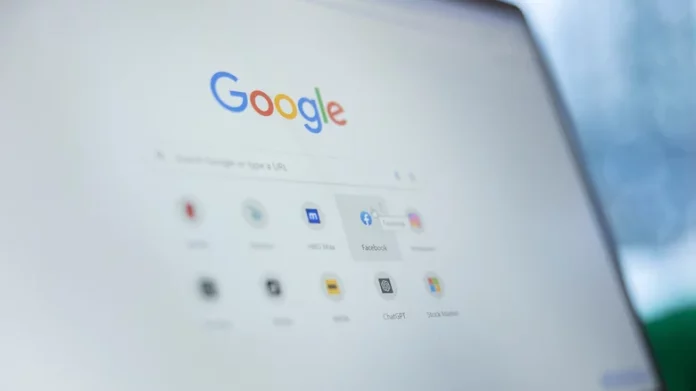As companies like Spotify work to scrub AI-generated slop from their platforms while others, like OpenAI, flood the internet with TikTok-style video junk, searching for exactly what you need can feel like slogging through digital sludge. Even if Google’s newer AI features sometimes make results feel dumber than ever, there are still effective ways to cut through the noise and find what you’re looking for. The key is knowing the right phrases, operators, and built-in tools.
Refining your Google searches is one of the simplest ways to reclaim accurate, relevant results fast. Google is packed with Easter eggs and side experiments that are fun but rarely useful for search. What matters are the hidden operator tricks and filters that make searching clearer, faster, and—sometimes—fun. Whether you’re planning a trip, solving math problems, filtering results by date, or finding a specific image, these tools can help you see a smarter side of Google Search.
Plan Trips and Compare Flights Effortlessly
If you’re a frequent traveler or just curious about distances between two cities, type [location A] to [location B] into the search bar. For instance, searching “Cleveland, Ohio to Newport, Kentucky” instantly shows driving times, public transit options, and directions. You can customize routes for walking, biking, or flights depending on distance.
Want quick flight details? Try typing the flight number directly into Google. If you’re comparing airfare, search airport codes (e.g., “JFK to LAX”) or simply add the word distance to find precise mileage (“Bangor, Maine to Mwanza, Tanzania distance”). You can also compare time zones (“Tokyo to New York time”) or check the local time anywhere (“time Paris”).
To see hotel options, type hotels [city name]—Google shows available stays with filters for cost, rating, and number of guests right below sponsored results. It’s an easy way to begin trip planning without extra clicks.
Turn Google into a Calculator and Converter
Need to crunch numbers fast? Type equations directly into the search bar—“14×12,” “120/8,” or “25% of 320”—and Google will give you the answer in an instant pop-up calculator. It handles advanced math, too, including exponents and functions like sine, cosine, and logarithms.
For quick conversions, type phrases such as “2 kilometers to meters” or “10 USD to EUR.” This feature works for temperature, volume, time, pressure, energy, digital storage, and more. You can also type “unit converter” or “currency converter” to open an interactive conversion panel. The currency tool even links to Google Finance, where you can check live market data, currency profiles, and exchange trends.
Use Boolean Operators and Advanced Filters
To filter search results with precision, master Boolean operators. These allow you to include, exclude, or combine specific terms without using Advanced Search menus.
- AND – finds results containing both terms (“cats AND dogs”)
- OR – finds results containing either term (“laptops OR tablets”)
- NOT – excludes unwanted terms (“best smartphones NOT Apple”)
Remember to capitalize these words, or Google will treat them as regular search terms.
Operators like define: (for quick definitions), weather: (for forecasts), and site: (to search within a specific website) are also incredibly handy. For instance, “site:techdae.frl iPhone battery settings” only shows results from techdae’s site.
Under the “Tools” tab below the search bar, you can also refine searches by date or choose “Verbatim” mode to see exact matches—a powerful way to dodge AI-generated fluff.
Level Up Image and Video Searches
When searching for images, click Images and then Tools to filter by size, color, type, usage rights, or date. For video searches, you can filter by duration, quality, source, and captions.
Need to identify a photo? Use Reverse Image Search. Copy an image’s URL into Google Images or long-press it in Chrome and select Search Image with Google. You can even crop the image before searching to narrow results. Uploading your own photo from desktop or mobile works the same way.
If you want to go deeper, explore Daniel M. Russell’s comprehensive list of Google’s Advanced Search Operators—he’s a long-time Google UX researcher and expert on search behavior. Mastering these commands can transform how you use Google entirely.
Bottom line: The web might be more chaotic than ever, but smarter searching can restore some order. By learning a few key operators and filters, you’ll sidestep the sludge of AI noise and get to what really matters—fast.